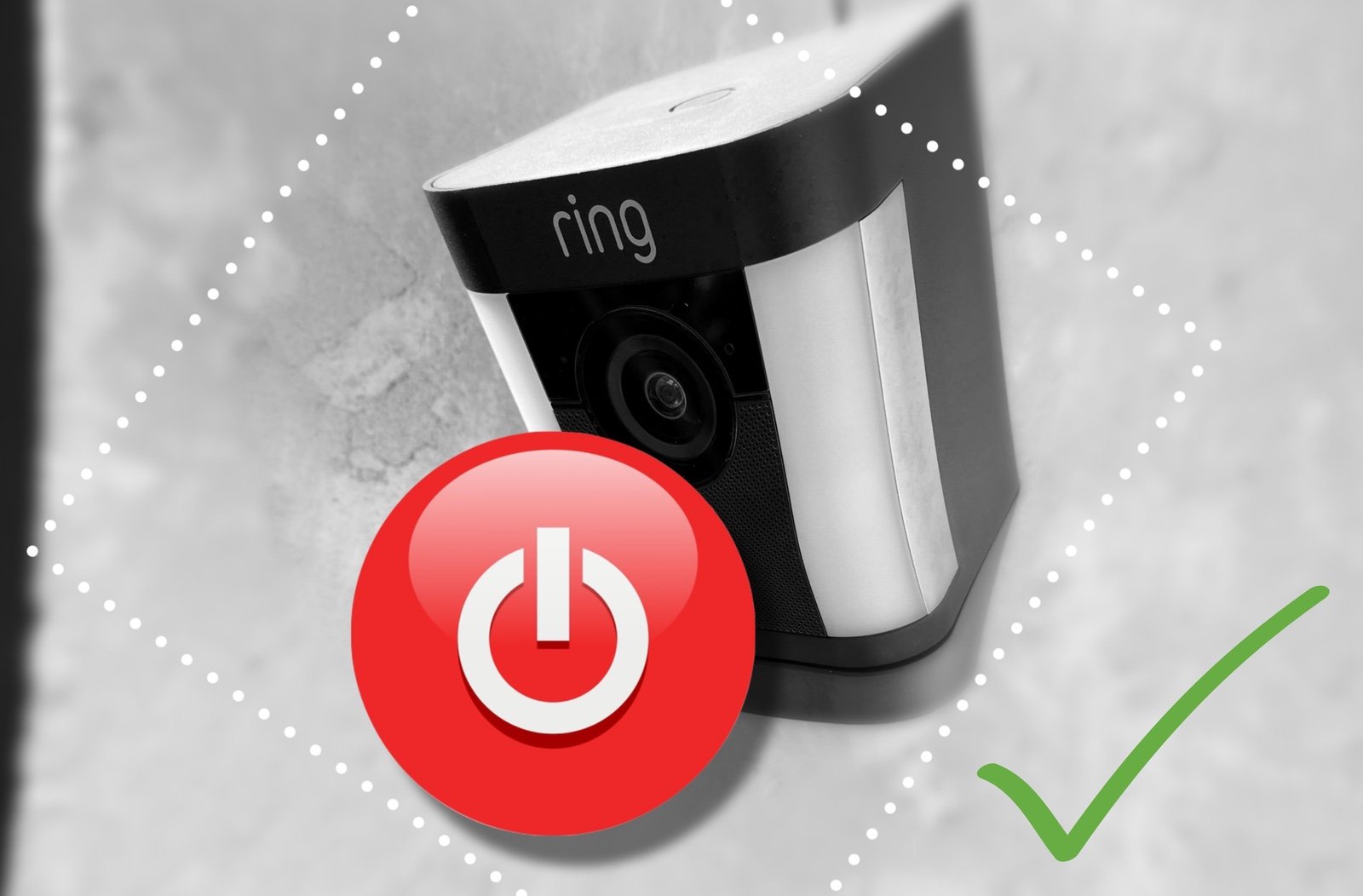The best way to charge Canary Flex
The Canary Flex is s solid little wireless security camera that still stands up well on features and privacy controls in the face of growing competition. I’ve used several for years now and they’ve delivered the goods, except for that one little issue of getting them to actually charge.
Yes, arguably the single biggest issue with these cameras is their frustrating habit of charging very slowly, or not at all. Given the relatively small battery they contain, it becomes a major pain pretty quickly. I have no idea why this most basic functionality has proven such a challenge for Canary, but there is a reliable way to do this that avoids tearing your hair out or having to disable your whole Canary setup for a prolonged period of time.
That last bit is to do with Canary’s advice to set your home to Privacy mode to prevent the charging camera from using power while it’s trying to charge, but it still takes a long time, and you’re unprotected for the duration. Instead, I find the best way to go is to use the ‘power-off charging method’.
This is fairly easy to do, and I’ve found it works every single time to get a full charge into the camera in a reasonable time frame.
Before starting to charge a Canary Flex, I find it helpful to give the charging contacts on the back a firm rub with your finger to remove any dust or grime that may have built up, especially is it’s been outside. Poor contact will prevent the charging process working at all.
The following process is essentially to get the Flex to charge while powered off. Attaching the cable will automatically get the camera to boot, so we have to do it in a specific way:
If the Flex is dead flat, attach the magnetic cable with the cord facing away from the button and ensure the camera boots up (indicated by the upward chirp sound and the ring light spinning).
If the flex has some charge and is still powered on, you can simply go to the next step.
Without removing the cable (or bumping it that may cause it to lose contact), hold the button on the back until the camera shuts down (indicated by the downward chirp sound).
After a couple of seconds a segment of the ring light should being pulsing green. This indicates charging has started and the ring light segments will progressively light up to show the rough progress of the charge.
Once the ring light is fully green, the charge is complete.
This process avoids the need to disable or change any settings in the Canary app leaving your other Canary devices functioning normally, as well as ensuring a quick charge every time. As a bonus, you can see the progress of the charge at a glance without having to keep checking the app.