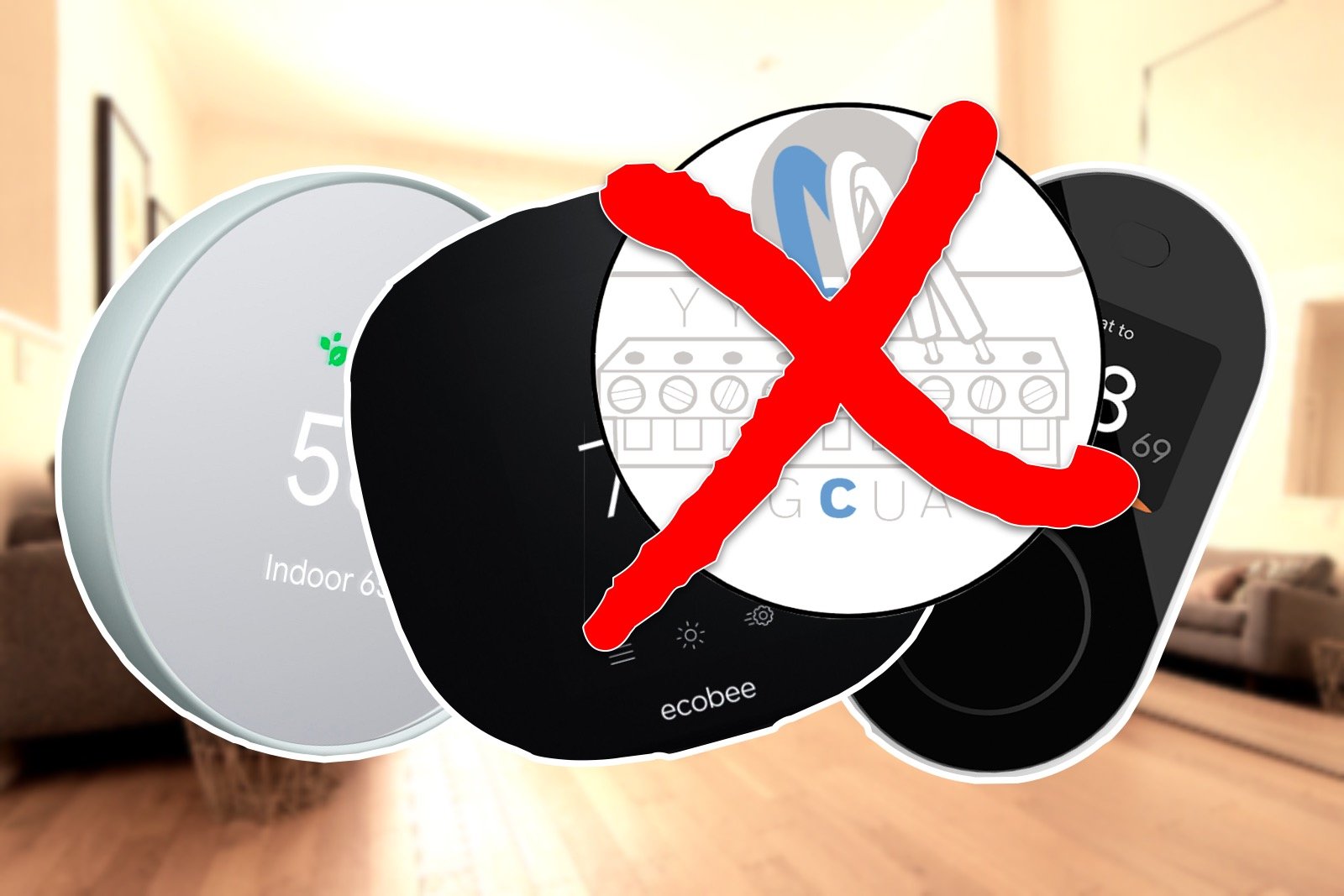Cielo Breez: Review
When you buy through links in this article, I may earn an affiliate commission. Learn More.
Cielo provided the products for the purposes of this review.
Smart thermostats have been a vanguard in the growing consumer smart home market for some time, but smart control for stand alone air conditioners has been somewhat scarce. That space has been dominated by two brands, tado° and Sensibo, for several years. I took a thorough look at both these offerings in 2017 and, while there have been some minor changes on the software side for both, things stand pretty much as they did then. The continuing growth of consumer interest in smart air conditioning has prompted new players into this segment, one of which is the Breez range of controllers from Cielo.
The Breez range consists of three devices which, while offering similar functionality, have some variation in physical features to suit different installation scenarios. These devices span a range of price points that places them very competitively with the Sensibo Sky.
Hardware
Looking at the physical devices is where we see the most variation between the three models; the Breez, the Breez Eco, and the Breez Plus.
Cielo Breez
Cielo Breez box contents
The Breez has a pleasingly modern aesthetic with a slim white design featuring a large color LCD screen and two touch controls for temperature adjustment which curves out from the bottom of the device. The display features an information bar across the bottom showing room temperature, humidity and WiFi signal strength. The current temperature setting of the AC is shown in large digits in the center of the screen, which can be customized with an photo of your choice. Unfortunately that’s all it does, which seems a bit of a wasted opportunity for such a display.
Still, it offers a different look and makes for a more visually appealing wall mount option. The box includes both a wall mount plate and a desk stand, which the Breez itself slots into using grooves on the lower sides. Both screws and adhesive tape are included, so there should be nothing to add in order to install the device however you wish.
The Breez is USB powered, and comes with a standard USB-A to micro USB cable and a US style wall adaptor. Any USB wall adaptor can be used which helps for non US customers.
The inclusion of touch controls for temperature adds a handy ability to make quick adjustments manually, particularly for a wall mounted scenario, but the omission of an on/off control is curious and limits the value of having on device controls at all. I also found the touch controls responded poorly. While the buttons always lit in response to touch, the software seemed to lag in processing the input and often failed to do anything. A firm, longer press was required to ensure a change was accepted, and then you had to wait for the temperature update to be processed before pressing again, one degree at a time.
The front of the device has small holes at the top reminiscent of a phone self camera, but these are IR transmitters and receivers. This would suggest the device needs to be pointed directly at the AC to work, but the top section of the rear of the device is also transparent, and allows the IR signals to blast out over a wide range of angles. In testing there was no issue sending commands even when facing the opposite direction to the AC or on a desk directly below it. The receiver allows the Cielo software to log AC changes sent via the remote as well, so all changes to settings can be tracked by the device avoiding things getting out of sync.
The temperature and humidity display is supported via onboard sensors, but I found these to be somewhat off. It’s to be expected that the relatively cheap sensors in these sorts of smart devices are only going to indicative, but generally ‘close enough’. I performed a comparative test with two other devices from two different manufacturers and in the case of the Breez I found the temperature to consistently read 3-4 degrees higher, and humidity low by over 10%. It’s worth keeping in mind that this data is purely informational though, and does not effect the performance of the device. For actual temperature control, the air conditioner’s internal thermostat will be in charge regardless.
Cielo Breez Eco
Cielo Breez Eco box contents
The Breez Eco is the cheapest and simplest option in the Breez line up. The device is a simple glossy black square with an on/off touch control in the center. There is no display of any sort, and the top half (roughly) of the device is actually IR transparent plastic, allowing for wide signal coverage for sending AC commands.
In this case, the touch control is very responsive and easy to use for turning on the AC to it’s last set state. For any other adjustments, you’ll need to use the Cielo app. The button lights on touch, and briefly whenever a command is sent via the app.
The device comes with screws and adhesive tape for wall mounting. The screws are for the use of two keyhole slots on the back of the device. If wall mounting is not an option, there is also an optional snap-on stand which attaches to the bottom rear with a small groove for the included USB cable to pass through along the bottom.
A US-style USB power adaptor is provided, but as with the Breez, any USB wall adaptor will work fine.
The Eco also comes with internal temperature and humidity sensors, and here I found the temperature to be more accurate, +/- 1 degree from my other test devices. Humidity readings still seemed low, under reading again by over 10%.
Cielo Breez Plus
Cielo Breez Plus box contents
This brings us to the top of the range device, the Breez Plus. With a similar rounded square design to the Eco, this one is actually quite large with almost the width of a paperback novel. The extra size is to accommodate a large conventional LCD screen and four touch controls a long the bottom. The display contains all the info you would need about the state of the air conditioner, with vent swing position, temperature setting, mode and fan speed, along with WiFi strength, room temperature and humidity.
The touch controls along the bottom of the device allow for temperature, and on/off control, and include a settings/menu button. This last one cycles though the various AC settings on the display and allows them to be changed with the up and down buttons. It’s a nice inclusion, but a somewhat cumbersome way to make changes to the settings. In the time it takes to cycle through the various settings, you could have just as easily taken out your smartphone and done it in the app more easily. Still, if you really have to adjust the louver position and your phone is not to hand, you can, and the buttons respond well to touch.
Above the screen is a slot containing the IR transmitter/receivers as with the Breez, with the top and sides of the unit IR permeable allowing for a wide range of signal coverage. As with the Breez, placement was not an issue with the AC responding to commands from basically anywhere in the room.
Installation options are again wall mount or desk stand, with the same snap-on stand as the Eco included. On the Plus model I found getting the stand to attach was a little tight, where it went on more easily on the Eco. Once the positioning was right, though, it attached firmly.
For wall mounting, adhesive tape is not an option due to the size of the device (you could use 3M Command Adhesive or similar though if you wanted to). Instead there is a snap on back plate and four screws provided. The snap on back plate is intended to be used for hard wired installations, as the Breez Plus comes with wiring terminals under a cover on the back that can be used with existing thermostat wiring you may have for power. You can, of course, still use the USB power socket. As with the other models, a USB power adaptor and cable are included.
The internal sensors performed about the same as the Eco, with temperature more satisfactorily about +/- 2 degrees, but Humidity still 10% or more below the other devices in the same location.
Setup
All the Breez models utilize the fairly common approach of connecting your smartphone to an ah-hoc WiFi network created by the device on first boot. This will be prompted by the Cielo app when adding a new device, and once the device network is detected the app proceeds to guide you through matching your air conditioner’s remote to determine a compatible control set.
In the case of the Breez, this is done by selecting a manufacturer from the list, and then selecting the remote model number from the list. My test case didn’t have a direct match, but using the nearest model number worked fine.
For the Eco and Plus models, a slightly more sophisticated method is used, involving pointing the remote at the device and pressing the on/off button. The Cielo app will then search for a compatible control set and configure that automatically. You can alternatively perform a manual setup instead, using the manufacturer/model number matching process from the Breez.
For international customers it’s worth noting that the Cielo app uses the control set to determine the temperature units rather than configuring this as a separate option. It will always default to a Fahrenheit control set selection, so if you want Celsius, you’ll need to note the command set that was matched and then change it manually to the Celsius version of the same from the manual setup list.
In terms of air conditioner support, Cielo has covered a wide range of manufacturers and models. They provide a web page where you can check the supported models before you buy to ensure you’ll be ok.
Software
All the Breez models are controlled via the free Cielo app available for iOS and Android, and support voice commands via Alexa or Google Home. No other integration options are included, which limits automation options somewhat. The inclusion of IFTTT support would be a significant help in that regard as is included in other similar products. The app requires the creation of an account with Cielo as the software uses Cielo’s cloud service to communicate between the devices and the app. This ensures that you can control and monitor your air conditioners from anywhere, and enables features such as scheduling and geofencing. This approach has some security benefit as well by not requiring direct connectivity to your smart phone, it’s easy to segregate the devices onto a guest network and have them controlled through the cloud service.
Setup of new devices is initiated from the large + button on the main screen, and once completed each device will be listed showing it’s connectivity state (red or green), an on/off switch and current temperature setting (if on). Configuration for each device can be accessed from here as well using the spanner icon next to each device. Yes, the image of the home can be changed via your profile options under Settings. You can also opt to show the devices in list form rather than the default square tiles, which is a better option if you have multiple controllers given you get the same info either way.
Cielo main screen
Breez settings screen
The configuration options vary slightly with each model. Changing the remote command set, WiFi network settings and device name are consistent, along with the ability to turn off touch controls and adjust brightness (screens for the Breez and Breez Plus, and button light for the Eco). For the Breez and Breez Plus you can also turn off the display completely.
The Cielo app also supports a virtual zone feature, where you can assign temperature zones in the home and assign Breez controllers to each. The purpose of this is to be able to turn on or off all the controllers in a particular zone at once. The zone for a given Breez controller is also set through the configuration menu.
At an app-wide level, you can optionally turn on notifications. This will send smartphone notifications any time a setting is changed on any controller. Whether by touch, app or remote control, you’ll get a notification of whatever was changed, including if these changes were triggered by schedule or geofencing. I found this to be very spammy, especially if you have multiple people in the home controlling the air conditioners in their respective rooms. There is no granular setting as to what events you want notifications on, it’s all or nothing.
Moving on the the actual AC control, tapping on any controller on the main screen will take you to that controllers settings view. While off, you’ll see a large on/off button, and the current room temperature and humidity readings. Tapping the on/off button will turn on the unit. Once on, the display will be replaced with all the various settings to be adjusted. Across the top is the mode control options (Cool, Dry, Fan, Auto and Heat as applicable), the middle is dominated by a circular slide control for temperature setting, and the bottom corners control louver swing position and fan speed. These all work as expected and constitute the basic remote functionality for smartphone control.
Across the bottom of the screen is a menu bar with four icons. The first being for the default settings screen. Two others are History, which graphs the run duration or temperature setting used for up to 30 days, and Timeline, which provides an event log of actions performed on the AC. This shows all changes to AC settings, and scheduled activation, and remote control signals detected. The fourth menu option at the bottom is called eSaver. This provides access to two additional features for smarter control automation.
The first is schedules, where you can add on and off times for each controller. This is intuitive as it simply involves tapping + to add a command, selecting the time and days of the week to run, and what AC settings you want it to send. You can add as many as you need and edit them with a tap. The second, is Location Control, which is the geofencing feature. This is set up by specifying the GPS location of the Breez device and a trigger range between 1 and 10 miles (it only shows miles). Once set, you can then turn on or both of two options; to turn off the AC when you leave, or to turn it on to specified settings when you arrive.
By ‘you’ it refers to the account holder. There appears to be no way to shared Breez controllers between multiple accounts, which seems an oversight. I reached out to Cielo support to see if there was a way to share between household members, but have not received a response at the time of writing. In lieu of that, I tried using the same login on multiple smartphones. Unfortunately whenever one device went out of the trigger zone it turned off the AC, even with another device still present.
The control service itself seems good. I found using the app to control the AC settings very responsive, with and changes going through within a second or less.
Costs
Presently, access to the cloud service is free for all buyers of Breez devices. The devices themselves cover a range of price points spanning the competition.
You can pick them up now through Amazon.
Conclusion
The Breez range offers a solid product which performs well in terms of control and response. Setup should be simple for most users providing you have a compatible air conditioner, and the three models offer a range of features to suit different scenarios.
Given the control response issues and lack of an on/off button, I’d probably skip the base Breez model unless you are specifically looking for a white slimline form factor. The Breez Eco offers all the same features in a smaller package, and the inclusion of the on/off button is a useful addition given the AC settings will normally not be changed that frequently.
If you’re looking for some more interaction and status info, the Breez Plus delivers far better than the base Breez (or alternative brands for that matter), and offers more and better controls on the front panel.
In terms of software features all three models are identical. The lack of multi-user sharing is a bit of an issue, and there is not as yet any reactive automation functionality as with the established players in this space, but if you’re happy with smartphone control, schedules and basic location awareness, the Breez range offers a good value alternative.