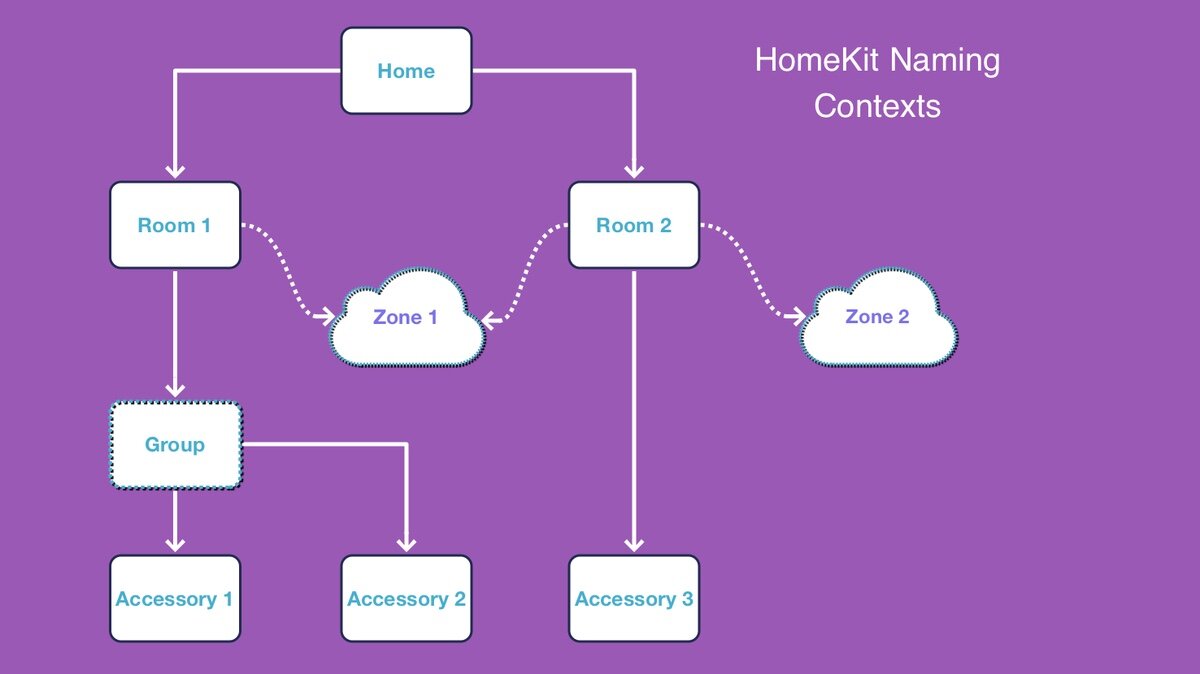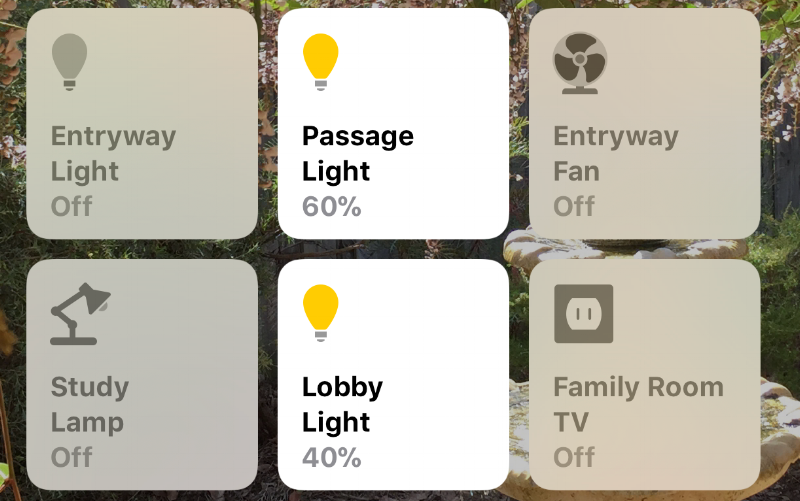Hey Siri, how should I name my devices?
There you are, having bought your first HomeKit device, you’ve opened the Home app to set it up. One of the first things you’re asked is to give it a name. You can, of course, just accept the default, but that’s rarely going to be meaningful to you, let alone Siri.
It’s something that every HomeKit user muddles through, and I had assumed with reasonable success. It wasn’t until I saw a reputable tech journalist decrying Siri for not understanding what he was asking it to do that I thought it’s perhaps not obvious how best to name your HomeKit things.
You may be hoping to find a simple list of do’s and dont’s, but Siri’s processing of voice instructions and the highly varied make up of people’s home setups makes that difficult to achieve. Instead, I’ve put together a comprehensive discussion of how things work, and therefore what you can and can’t do in different situations.
I have included a simplified summary at the end, but you’ll need some of the background to get the most out of it. Getting this right relies on understanding how Siri is going to parse your command and coupling this with some unambiguous syntax. It’s also worth making surer you have Siri’s voice settings set up correctly for your language.
Naming Contexts
The first thing the appreciate is that HomeKit has different naming contexts, and that these contexts all need to be interpreted by Siri when given a command. This provides for maximum flexibility, but can easily create confusion as well. For the purposes of voice commands, I consider there to be five of significance. These are Home, Zone, Scene, Room and Accessory/Group. The first one, Home, is probably of less importance to most users, as they would only be working with a single Home in any case, but it’s worth calling out in case you have more than one (not necessarily yours, you may be an invited member of other households as well).
Groups and Zones are two ways of grouping accessories into logical bundles that can be controlled together. Zones allow you to reference a set of Rooms in one hit, while Groups are like setting an alias for a set of accessories. A common Zones example would be Upstairs and Downstairs. They’re an optional feature, but one that can give you more naming control so it’s worth understanding how to set up Groups and Zones.
More commonly, Scenes and Rooms are groupings you are guaranteed to use in any modestly populated smart home. While they both control groups of accessories, they are very different beasts. Rooms are logical containers for accessories, but have no stateful information about them. Scenes, however, specifically define state for a group of disparate accessories. This may seem obvious, but it does have an impact on how Siri will interact with them.
Finally, Accessories themselves need to have a name. This is probably the one that causes the most issues. The thing with Accessory(aka device) names is that they don’t have to be unique. Homekit doesn’t care if you name every bulb in your home ‘Light’ as it will use other contextual data to differentiate when required. There are a few things to take into account here, as ambiguity can creep in with Room, Zone or even Scene names. Siri then can easily choose incorrectly (Hey, she’s not a mind reader, after all).
On top of this, Siri will actually use the other data that HomeKit provides to help determine what you’re talking about. Because HomeKit is a homogeneous platform, every device has specific attributes and actions that can be performed on it. This means Siri will look for something that can actually do what you asked before trying to differentiate based on Accessory name.
This can be a double edged sword though, as a device with a specific name that doesn’t match it’s type will be ignored unless you get more specific. For example, I have a unofficial smart thermostat that presents in HomeKit just fine, and I called “Aircon”. I also have other thermostats in different room, but called them “AC”. If I ask Siri to “turn on the Aircon”, she’ll turn on the other thermostats and not the one actually called “Aircon”, because it’s not a thermostat as far as she is concerned. I can get around this by using the room in the command, and “turn on the Family Room Aircon” will work correctly.
A note on HomePods
As HomePods have a designated room, Siri will assume that you are referring to accessories in that room if you don’t specify. This helps to make things feels more natural when giving voice commands around the house. If you are in a room with a HomePod and say “Hey Siri, turn on the lights” it will turn on the lights that are assigned to the same room as the HomePod.
Command Syntax
Using unambiguous commands is also key to successful voice control. This isn’t to say that you have to be unwavering in your consistency, Siri is able to interpret a wide range of natural language commands, but as with naming, using verbs that can be misinterpreted can lead to frustration.
I’ve trialed a few that feel natural and work consistently for common tasks. There are a few key ones that Apple has built in specifically. The default Good Morning and Good Night scenes, for example, will be enacted immediately. You need only say “Hey Siri, Good night.” And she’ll return the courtesy and activate the Good Night scene.
For user-defined scenes, this actually works as well, providing there is no ambiguity in the scene name. I have one for the kids called ‘TV Time’ which turns on the TV and set’s up the blinds and lighting. Siri understands just fine with “Hey Siri, TV Time”. If you have issues with misunderstandings with certain scene names I find two verbs to be easy options. Either “Set” or “Activate” work well and make sense. For example, “Hey Siri, Set ‘Coffee Time’”, or “Hey Siri, Activate ‘TV Mode’”. You can, of course, get more creative and be successful, but your mileage will vary.
Set is also useful for controlling accessories with multiple attributes. Lights is the common example here. “Set the lamp to red” or “Set the bedroom brightness to 50%” works very well. You’ll note Siri will correctly interpret the latter to look for devices with brightness values, so you don’t need to be precise with commands like this unless you want to target a specific device.
As a side note, Siri is able to correctly respond to a wide range of color words as well. Lime, tangerine, fuschia and so forth will yield the appropriate color and makes setting room colors by voice a simpler experience.
For on/off control, simply “Turn On”, and “Turn Off” work fine. “Turn on the TV”, “Turn off the fan”, “Turn on the lamp” are fairly straight forward, but this is where differentiating by naming context becomes important. With Scenes, the name is set and should be clear. You do still need to be aware of naming conflicts with Scene names, and this is where Siri handles things differently as well.
Siri will happily activate (turn on) a Scene, but will tell you she can’t turn off a scene even though you CAN actually do that in the Home app. If you had a scene with the same name as a room (which I did) , this can cause issues. In my case, I had my front outside lights in a Room called ‘Front’, and also had a Scene called ‘Front’ to turn them all on or off together from the favorites gadget on my phone. I could say “Turn on the front lights” no problem, even if there is ambiguity the result is the same either way, but saying “Turn off the front lights” caused Siri to say she couldn’t turn off a scene, but that I could make a new scene to turn them off.
Device Naming
Before we get to the naming guidelines, you need to think about whether you will be controlling any of these accessories through another app or platform as well, such as Alexa or the Philips Hue app. While HomeKit and Siri have the contextual information to display and deferentiate between similarly named devices, systems like those don’t, and it will be hard to tell which device you are looking for.
As mentioned above, Accessory names are not forced to be unique in HomeKit. The context of the device, as well as the device type, can be used to differentiate what you are asking Siri to do. This means you can simplify naming of certain devices and rely on context to call on them rather than having to come up with unique names for everything.
If you do this, though, you need to carefully consider if you will need to refer to those devices individually if they are in the same room. Lights, for example, will often want to be individually selectable so you can turn them on and off, or set their color and brightness. You can of course do this to all the lights in a room together, but it’s nice to be able to be specific.
Accessory Control
Let’s say you have a ceiling light, and a floor lamp in the living room. You can name one ‘light’ and one ‘lamp’ and that will give you all the clarity you need. With that naming you can say “Turn on the living room lights” and both will turn on. You can also say “Turn on the living room lamp” to get just the lamp. But what if you also want to other platforms to integrate with devices that don’t work in Homekit? these other platforms won’t know anything about the room each accessory is in, so you’ll likely just get list full of ‘Light’ devices without knowing which is which.
This is only a problem where you will have many of the same name in the home. Devices like a smart outlets can be given simple names for what is plugged into them, and you aren’t likely to have many duplicates. Some of my unique examples would be ‘TV’, ‘Fountain’, and ‘Fan’. The room is irrelevant as there is only one of each. Obviously, you’re examples could be different, the point is names where you only have a few duplicates can be kept simple.
Using the room name to differentiate devices keeps the device names simple, and avoids overlap in the naming. While Accessory names can be duplicated, Rooms, Scenes and Zones need to be unique to avoid confusion. These names will be used by Siri to disambiguate where necessary. By keeping those distinct, you can be sure you’re referencing the right devices in all cases.
So how do we handle names for unique devices as well as those we need to tell apart? We add what I call a ‘clarifier’. The simplest way is to include the Room name in the Device name where there is no duplication within the one room.
HomeKit helps prevent clutter by omitting any part of the Accessory name that matches the Room name when looking at the Room view, and adding it where it’s missing when looking at the Home level, either the Favorites screen or the Status page.
So if we have a single device named “Light” in several rooms, we can just include the Room name to ensure we can find them in other apps and the Home app will keep it clear as necessary. For example, I have smart bulbs named ‘Light’ throughout the house. Where there is only one in a room, I can just use names like “Entryway Light”, “Passage Light”, and “Lobby Light”.
If there are duplicates in the same room, we can omit the Room name and use another differentiator such as position. I have three ceiling spots in the Dining Room, so I call them “Left Spot”, “Center Spot”, and “Right Spot” based on their position when looking into the room. The thing I try to do is use something that people in the house would typically use to refer to a device. Because of that, using something like “Spot 1” wouldn’t make sense, even though it would work.
In this example, I leave the Room name out, because there are no other “Spots” in the house and the positional name is sufficient. A Group would make sense here as well, as you’d probably control all three spots together rather than individually.
From Siri’s perspective, you don’t need to use the full name including the room if the context is clear. Taking my examples for outlets above, “Turn on the Games Room TV” will provide a clear direction to Siri. If there is only one device named “TV”; “Turn on the TV” will work just fine.
Accessory Queries
OK, so that’s all good for control, but what about sensors? As sensor data is all sent to HomeKit as well, Siri is also able to query that for you by voice command, so we need to ensure the sensors are similarly unambiguous. Room level sensors don’t need to be named, temperature or motion for example. In these cases the room name is enough. “What is the temperature in the Games room?”, or “Is there motion in the passage?” for example. Where you can have distinct multiples though, you need to be more specific.
Such a case might be a door/window sensor. For these, I go with the same approach. Keep it simple, use the room/zone names to distinguish. If you have a sliding door in your laundry, call the door sensor “Sliding Door”, for clarity. “Door” would also suffice, to be fair, if you didn’t have another one in the same room. With this you can say “Is the sliding door in the laundry closed?”, or “Is the laundry door closed?”. Both will work as expected and Siri will provide a status of the sensor back to you.
By keeping things simple at the device level, and unique at the Room/Scene level, you can avoid unnecessary arguments with Siri and be assured of reliable responses to your voice commands. Just remember to distinguish devices by room or zone if there are multiples of the same name in the home. Siri is capable of some smarts by using the available device attributes and classes to determine what you are referring to, so you need not be more explicit than is necessary to disambiguate devices of the same name, or specify the room you want to act on.
In Summary
Use sensible Room names, and use them in commands to reference devices to prevent confusion.
Use simple Accessory names (one word where possible) and append a clarifier to the front.
For clarifiers, use the Room name if there is no conflict in that room, otherwise use another single word that makes sense to people in the house.
Consider adding Zones and Groups to simplify voice commands for common group actions. Scenes are great, but can only do one configuration.
Keep Zone, Room, and Scene names distinct to avoid mix ups.