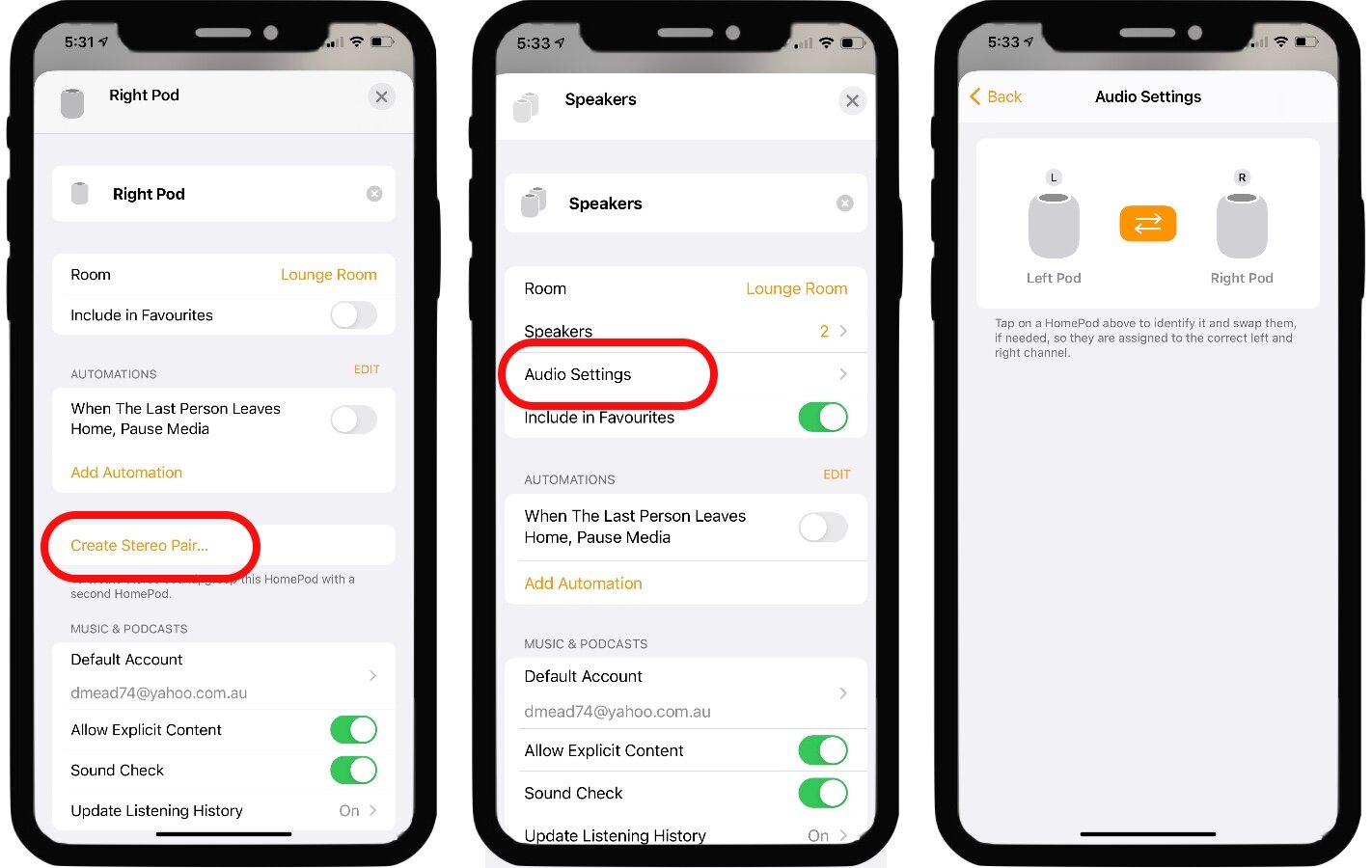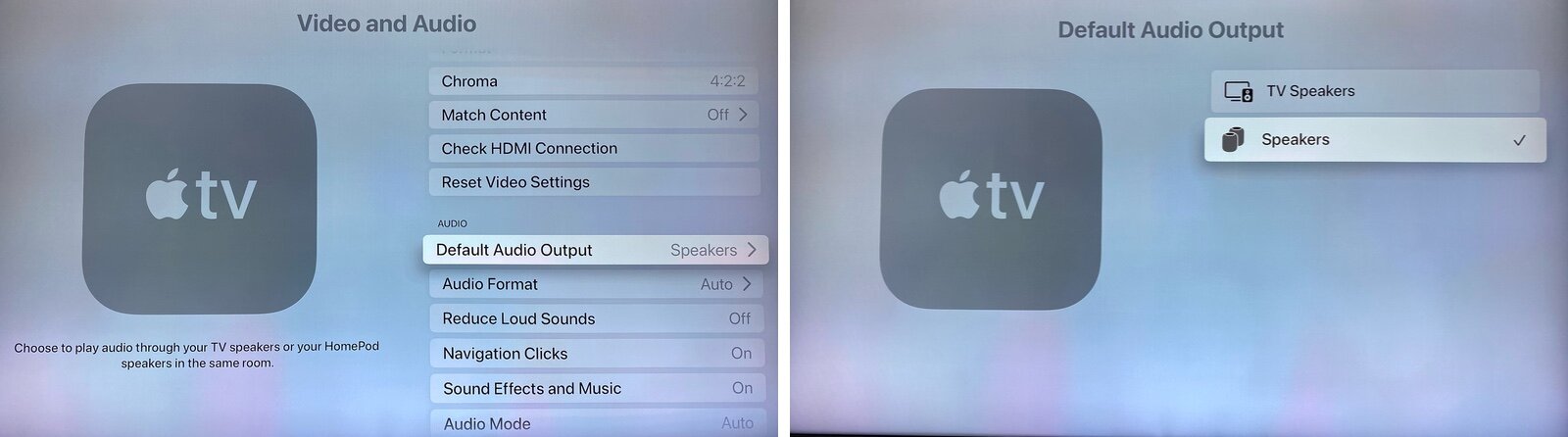How to set up Home Theater Audio on Apple TV 4K
With the release of iOS 14, Apple announced some significant improvements coming to the original HomePod (not the mini) in terms of audio capabilities. Using the directional speaker array in the device, the HomePod would gain the ability to receive 5.1 and 7.1 Surround, and Dolby Atmos support.
This can be coupled with another new feature of TVOS 14 whereby you can tell Apple TV to use a particular audio output by default, including airplay devices.
Combining the two means you can set up HomePod as your TVs primary audio system, and gain room corrected Dolby Atmos from any supported media.
A Few Caveats
Be aware that the HomePod output can only be used for audio playback on the Apple TV 4K. This means it doesn’t come from the TV, but from the Apple TV directly, bypassing the HDMI output or any other audio system.
Your Apple TV 4K, your HomePod(s), and your iPhone need to be on OS version 14.2 or above.
You can use a single HomePod for this, but it’s better with two set up in a stereo pair. I’m going to assume this is the case from here on.
You will not be able to activate the Intercom feature on the pair, although the normal “Hey Siri” response will still work.
In this configuration, you will not be able to select the HomePods as Airplay targets, BUT selecting the Apple TV as the target will play the audio through the HomePods and if you have set up HDMI-CEC to turn your TV on and off automatically it won’t wake the TV up for just audio playback, so it’s effectively the same thing.
Create the HomePod Stereo Pair
Make sure your Apple TV 4K and your HomePods are set up as normal, updated to 14.2 and assigned to the same room in the Home app, this last part is key.
Once that is done, Go to the first HomePod and long-press on it to open it’s accessory page.
Scroll to the bottom to find the configuration gear and tap it.
Scroll down and tap Create Stereo Pair…
Select the other HomePod to pair with.
You’ll be asked to check the left and right assignment, tap the arrows to swap them if need be.
You can access this option again by going into the configuration of the pair and tapping Audio Settings.
Name the Stereo Pair something useful, I just used the name Speakers.
Creating a Stereo Pair
Now we have our paid set up, let’s assign them as the default audio for the Apple TV 4K…
Assigning the HomePod as default
Go to the Apple TV home screen and open the Settings app.
Select Video and Audio.
Select Default Audio Output.
From the list of options, select the HomePod or pair you have set up.
Apple TV Audio Settings
You can also do this from the Home app by opening the configuration page for the Apple TV 4K and select Default Audio Output from there.
Now your audio output will go to the HomePods by default without any further action every time. Surround and Atmos streaming will kick in when available depending on the source media you are viewing. This also applies to games played on the Apple TV.
Frequently Asked Questions
How many HomePods can you use?
Apple only allows two to be combined as a speaker set, a Stereo Pair. You can use one, but you’ll get less volume and less surround effectiveness.
How can you have Atmos with only two speakers?
Apple Magic. Actually it’s a virtualization technique that uses offset interference patterns to fool your ears. It’s not just an apple thing, gaming headsets have been doing it for years, and it’s also done by some soundbars like the Sonos Arc to varying degrees of success.
Can you use the HomePods along with other speakers?
It may be nice to be able to combine a soundbar or subwoofer with this setup, but no. When you use the HomePods as the output for the Apple TV 4K you’re effectively bypassing the HDMI output completely. It all goes via AirPlay direct to the HomePods. This is great for older TVs that don’t support Atmos, because the TV is cut out of the loop, it’s only used for picture.
There’s also the fact that trying to combine an HDMI audio output with a wireless one would likely result in a de-synchronized mess.
Can you use HomePod Minis for this?
Not really. You can combine the minis as a stereo pair, but they won’t do Surround or Atmos. They just don’t have the directional speaker hardware to create the virtualized effect.
Where do you need to place the HomePods?
Apple recommends 6 feet apart for the stereo pair, or directly in front of the TV for a single. Obviously in the single case you’d need to have the TV high enough that the HomePod doesn’t block the view.