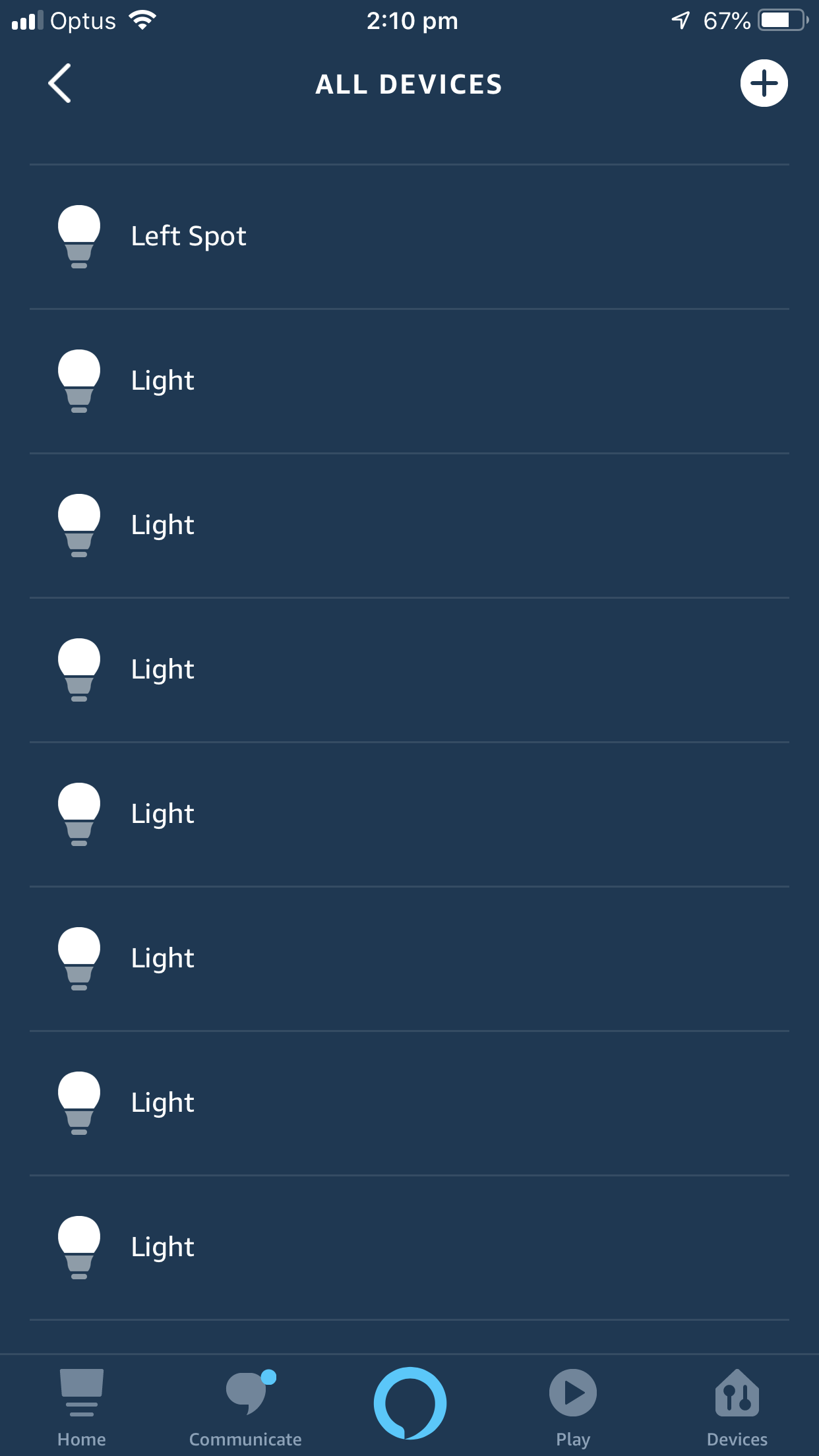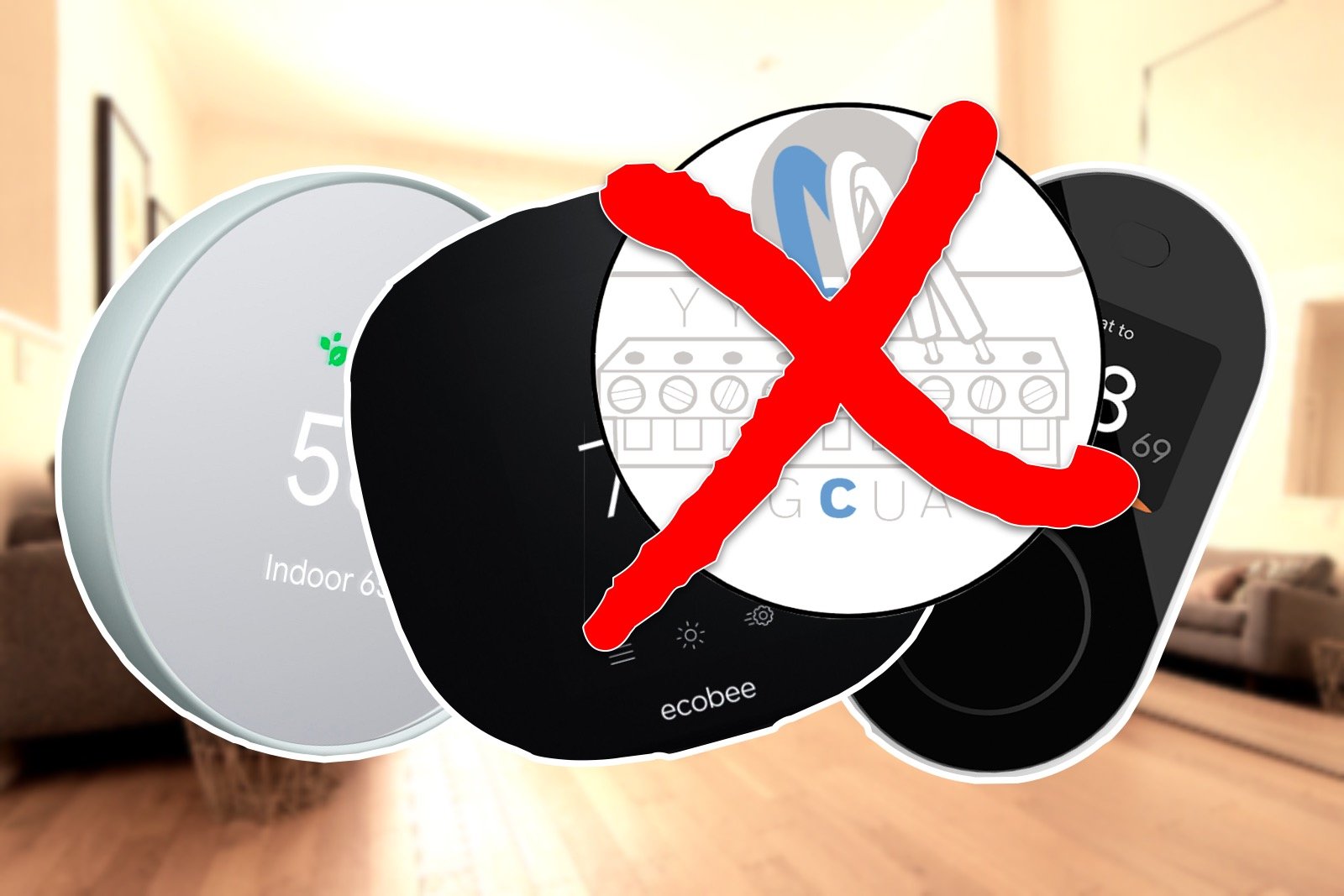Creating 'rooms' with Alexa Groups
Update 26 Feb 2019: Revised to account for new Alexa app layout in v2.2
It's probably no surprise by now to anyone with even a passing interest in home automation that Amazon's Alexa has taken the smart home market by storm. Coming out of nowhere just a few years ago, Alexa has come to be the go to voice integration choice for just about every smart home gadget on the market. This can be attributed to two key attributes of the Alexa platform. The first is the range cost effective Echo smart speakers, which took a commanding head start by being first to define this device segment. The second is Amazon's extensibility approach using 'skills', easily defined command sets linking Alexa's API to a device's web service.
This skill-based approach has enabled Alexa to expand it's range of supported devices with very low friction, and the seeming ubiquity of the devices in the homes of smart gadget enthusiasts makes it an easy win for device makers. All this is great for adding fairly effective voice control through a single command interface across a wide range of manufacturers. But there are limitations.
These limitations become very apparent when trying to manage the devices in your home once you have more than a handful. These need to be managed through the Alexa smartphone app, and present as a single list of 'devices'. As Alexa is only a voice assistant and not a smart home platform, it is only able to differentiate these devices by their user defined name, which means every device need to be uniquely named to be controllable.
Initially, this created quite the conundrum, but earlier this year Amazon added Groups to the Alexa app. While this is a pretty basic improvement, it does make a big difference in being able to organize your devices. If nothing else, it is effectively a folder implementation for device management. As an added bonus, the group name can be used (in a limited fashion) for device control, which makes naming devices a whole lot less onerous.
Setting up groups is fairly straightforward. Start by getting into the Devices section of the Alexa app at the bottom of the main screen. From there, you can find a ‘+’ button in the top right of the screen. Tapping this offers a context menu with the Add Group option.
Tapping Create New will offer a list of generic room names, and allow entering a custom one. Select as you wish and tap Next at the bottom. The list of all your devices and scenes will be shown, simply tap the ones to include in the new group and then tap Save at the bottom. This will create the group including those devices and scenes. The new room group will appear in the Devices screen, conveniently with an automatically chosen background image based on the room name (You can’t change this though).
Group Naming
Device selection
Unfortunately, the app doesn't filter the list when creating a group, so all devices and scenes will be shown every time. This can make things difficult if you don't have sufficiently unique naming and can result in some trial-and-error to get the right devices selected for each group. In my case, I had opted for a simpler naming convention for my Philips Hue lights as these are clearly differentiated by room in the Hue App. This also translates very well into smart home platforms which use the room as part of the identifying attributes of the light, thus avoiding both ambiguity and cumbersome naming.
It's also worth nothing that in the Hue example, the Alexa discovery process will pull in all the lights, AND all the rooms as lights as well. With groups, you can do away with the duplicate Room 'devices' as the group name can be used to turn on or off the lights by room. Interestingly, Alexa is not able to drill down into the group though. For example, if you have two light devices in the Study group called 'Light' and 'Lamp', asking Alexa to turn on the Lamp in the Study will simply turn on everything in the study.
Simplified Hue Names (before)
Simplified Hue Names (After)
This is still an inherent limitation in Alexa's visibility (or lack of) of device properties, and still requires a unique name to be able to control an individual device. Still, being able to group devices makes managing larger numbers of gadgets a lot easier, if only by enabling you to jump straight into the right group and foregoing all the scrolling you'd otherwise need. Of course, by using the voice interface the number of times you'd do this is probably limited. Having a family, I find the need to use a quieter method of control comes in handy quite often.