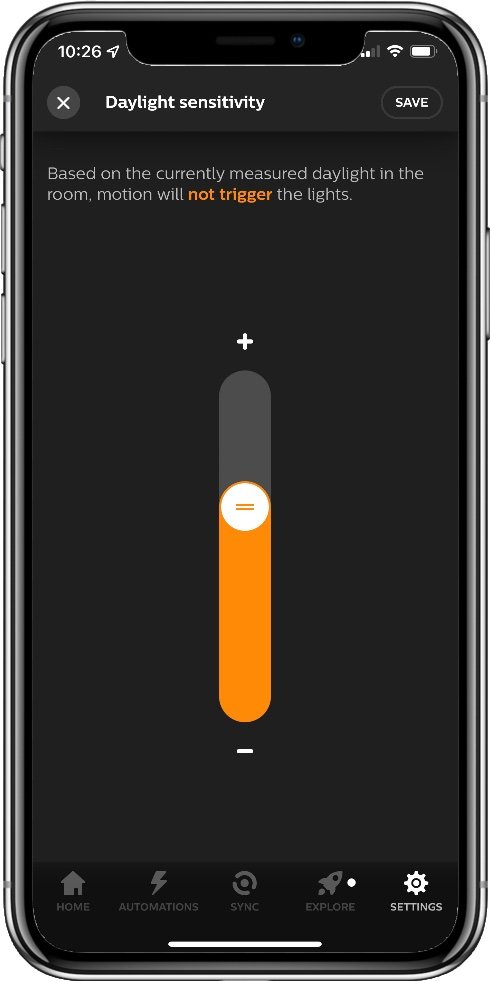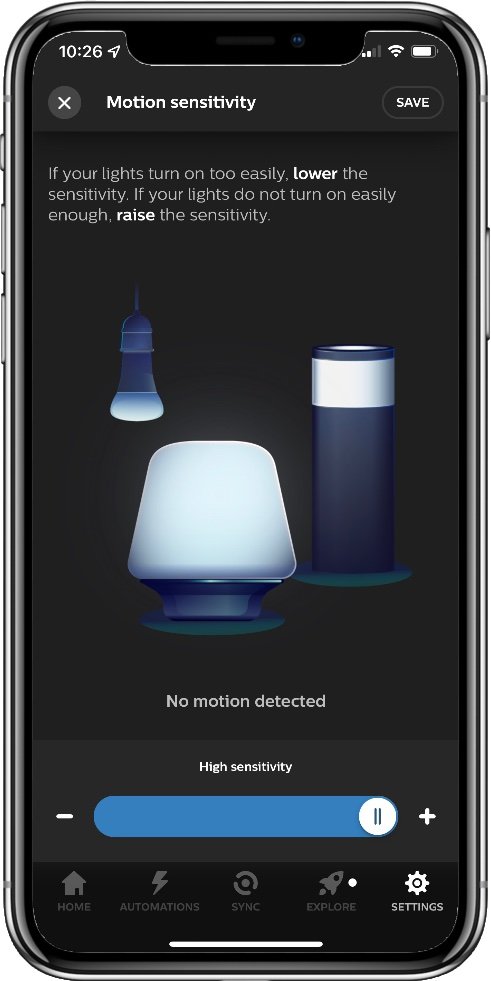Philips Hue Motion Sensor Review: A Must For Hue Owners
When you buy through links in this article, I may earn an affiliate commission. Learn More.
Whether it be as part of a security system or for setting up motion sensor lights around the home, a smart motion sensor paired with the right smart home platform is a basic way to get more automation into your setup. These motion sensors are a staple of smart homes, and security systems in general, as they provide a simple and reliable way for detecting the motion of someone and triggering an action.
The Philips Hue smart lighting system provides its own version in the aptly named Philips Hue Motion Sensor and, while it’s designed to work with Philips Hue smart lights specifically, provides an effective addition to the many smart home platforms supported by the Hue ecosystem. Running on the ZigBee communications protocol allows it to be compact, fast, completely wireless, and deliver pretty long battery life. The downside is that you’ll need a Philips Hue Bridge to pair it to if you don’t have any Philips Hue smart lights yet.
Being a Philips Hue user, I’ve found the Philips Hue Motion Sensor to be an excellent choice for automating my smart lights thanks to the inclusion of an ambient light sensor. It’s easily installed and super easy to fine tune exactly when you want the lights to turn on, and for how long. The ability to also use these triggers in a wide range of smart home platforms and leverage its super-fast response times is a huge bonus. Read on to see more about how it works and what else you can do with it.
Pros
✔ Long battery life✔ Easy control for smart lighting
✔ Extra sensors are a bonus
Cons
✘ Needs a Hue Bridge✘ Higher price tag
✘ Temperature not available in all platforms
The sensor itself is one of the smallest wireless motion sensors you’ll find, coming it at just over 2” (5cm) in width and height. Its depth is about half that, and some of that is just the bump on the back used to attach the magnetic mount. That mount is a very simple design, a small cylinder of soft silicon with a single metal screw hole embedded in the center. Embedded within that is a fairly strong magnet which not only attaches well to the sensor, but to any suitable magnetic surface as well allowing for screw free installation.
I’ve used this to attach to metal door frames, as well as to a metal L bracket that I can then tape to my roller blind cover boxes without needing to glue or drill holes. The soft silicon allows you to position the sensor on the mount at whatever angle is needed simply by placing it and letting the magnet hold it there. An elegant and effective solution that makes it trivially easy to change out the batteries when the time comes.
Being wireless means it is battery powered, in this case by two standard AAA batteries. The Philips Hue Motion sensor will run for up to 2 years before you need to worry about them again thanks to the low power requirements of ZigBee. Using rechargeable NiMH batteries will get you a bit less, but I prefer that approach to save money and waste over the long term.
On top of the actual PIR (passive infra-red) motion sensor, there are a couple of bonus sensors included as well. An ambient light sensor is used by the Hue system to add some welcome smarts to the handling of lighting automation, and a temperature sensor that is only exposed to a small number of smart home platforms, notably Apple HomeKit.
One screw and the batteries are easy to remove
The magnetic mount is fairly small
Magnet is strong enough to hold at any angle
Configuration Options
Getting the motion sensor into the Hue system is as simple as adding any Philips Hue light to your Philips Hue Bridge. Simply go into the Philips Hue app and then under Settings > Accessories tap the Add accessory button at the top and follow the on-screen instructions to auto-detect the new sensor.
You don’t assign the sensor to a room as with individual lights, rather you’ll be asked to select which rooms or lights the sensor will affect. You can have up to three rooms, each with different effects controlled by the sensor for both Night and Day time periods, or up to ten separate time blocks. You define that by specifying the start time for each. For example, you might have ‘day’ start at 6am, then have ‘night’ start at 9pm and the app will fill in the blanks.
For each time block you can set a scene for each of the selected rooms to activate when motion is triggered, and then another to set after no motion has been detected for an adjustable period of time. The scenes are those that you’ve defined in the Philips Hue app, or you can choose ‘Do Nothing’.
Finally, there are two important adjustments to control when motion will be triggered. The Motion Sensitivity and the Daylight Sensitivity. Motion Sensitivity will impact whether the sensor sends a motion detected message and subsequently affects any connected smart home system to uses it. Daylight Sensitivity adds a filter used only by the Hue system to limit when any smart lights will be turned on. If the light level is above the set threshold the scenes you assigned above will not activate, even if motion is detected.
Each setting is adjusted using a simple slider, and what’s nice is the app provides real time feedback right on that screen to help you find the level you need for both settings. This makes it very easy to customize motion sensor lights to your specific needs.
Hue App time period settings for motion behaviors
Adjusting light sensitivity in the Hue App
Adjusting motion sensitivity in the Hue App
Motion Sensor Performance
I’ve been using these sensors with my Hue system for some time, as well as the Philips Hue Outdoor Motion Sensor which is functionally identical, only with a more robust housing and mounting system for outdoor use. The performance of the sensors in terms of motion detection has been superb, with near instant triggering of smart lights within the Hue system when motion is detected. The addition of the light sensor provides a simple and effective layer of additional smarts that keeps the lights off when not needed, and thanks to the slider feedback in the app it’s easy to find the correct level for whatever situation you have.
Battery life has largely matched the stated 2 years, not that I’ve measured it precisely. Using regular alkaline batteries, it certainly lasts long enough for me not to think about it. I tend to use rechargeable NiMH batteries though, as I have a lot of battery powered smart devices (and kid’s toys) to swap batteries in. These don’t last as well due to having a lower output voltage, but they still give me many months between changes, and changing them is trivial. Simply pull the sensor off its magnetic mount, undo one single screw and remove the back plate. The batteries have a pull tab under them to make removing them easier. Pop in the new ones, replace the cover, and place it back on the mount.
Detection range is very good and will cover virtually any indoor space in the home. I use them corner mounted or in the center of a long wall, and the sensor detects motion as soon as I walk in from any direction. While Philips doesn’t provide an official spec for detection angle, the spherical design of the PIR lens makes it a pretty wide. My estimate would be about 150 degrees, so placement isn’t going to be an issue.
Smart Home Integration
The Philips Hue system is renowned for its broad partnership approach which leads to support for a wide variety of smart home and smart security systems via the Philips Hue Bridge. The Philips Hue Motion Sensor doesn’t just control Hue lights but can be used with most supported platforms in addition to the Hue system itself. What this means is that you can have it trigger Hue smart lights, while simultaneously activating automation rules in your system of choice to trigger non-Hue devices.
You can, of course, set the actions in the Hue app to Do Nothing for all times and have your smart home system process any motion events. If you have Hue smart lights, though, I generally prefer to use the Hue app for those for two specific reasons.
Firstly, the way the Philips Hue Bridge handles the no motion actions is very elegant. Instead of simply turning the lights off without warning, the lights will dim 1 minute beforehand to let you know that no motion has been detected. This gives you a subtle reminder to trigger them again before being plunged into darkness if you’ve been sitting still too long.
Second, motion response time is slightly quicker when the Philips Hue Motion Sensor is controlling Hue smart lights directly. It’s still very good in a third-party platform, but there is a slight delay introduced by the extra steps required to get it there. This varies by platform and how they process events, and it’s generally not a big deal, but it doesn’t feel quite as snappy.
A reason I won’t use the Hue app to handle some things is if I want to control specific lights. The Hue system works best with the concept of Rooms where switches and lights can be assigned to apply a predefined scene for a given Room as a whole. You can now select specific lights to control with the sensor, but you can only use a selection of predefined scenes, and that scene has to be applied to all selected lights. Using the third-party platform gets around this limitation, but you lose the nice dimming behavior.
I noted earlier the inclusion of a temperature sensor. This is not exposed to the Philips Hue app, or most smart home platforms it seems. I’m only aware of it being available in HomeKit. Although I suspect it could be accessed by some of the more enthusiast focused platforms, I’m yet to find confirmation of this. Having this available is a nice bonus as it means you get additional per-room temperature monitoring without needing other accessories. It also means you can leverage the ZigBee mesh network to use it as a remote temperature sensor in some unusual use cases.
Some Examples
Philips Hue Motion Sensor in the Dining Room.
Hue Motion attached to door frame using magnetic base
It really is pretty compact
Bedroom Nightlight - I can a Hue light strip mounted around the bottom of our bed which we use to provide a soft illumination at night so we don’t trip over anything or wake each other up. A Philips Hue Motion Sensor triggers this strip to turn on at night via a HomeKit automation, because I only want the turn on the one light, but I have the turn off action run by the Philips Hue app so we get the dimming effect when no motion is detected.
Dining Room - I have some standard Hue scenes triggered by the Philips Hue Motion Sensor mounted on the dining room blind cover. Not wanting to drill holes in the cover box I stuck a shelf bracket to the top and attached the sensor using only the magnet. It’s configured with light sensor limitations so it can turn on in the daytime if it’s cloudy or otherwise a bit dark in the room.
The dining room lights are fully controlled by the Hue app, but I’ve also linked it to an Aqara Smart Wall Switch in HomeKit. That controls the kitchen down lights and only triggers them during certain times of the day (for cooking dinner). This way I can have different time filters with only one motion sensor.
Pool Area Lighting - A Hue outdoor motion sensor is used to control Hue lights around the pool area via HomeKit automations. I originally did this entirely in the Hue app but switched it over as I wanted to filter the triggering of the lights by the state of the pool gate contact sensor, and whether other outdoor lights were on or off. HomeKit allows for more conditional filters than something like Alexa.
Pool Temperature Sensor - This is one of those remote sensor examples. Lacking a HomeKit connected water temperature sensor, I crafted my own using a Philips Hue Motion Sensor in a waterproof box. This gives me communication range to the pool via the ZigBee mesh network as I have Hue outdoor smart lights in the pool area that can relay the signal.
Alternatives
Treatlife Motion Sensor
✔ Supports Alexa and Google Assistant
✔ Runs on ZigBee for long life
✔ Compact design
✔ Light sensor included
✘ Needs a Treatlife Hub
✘ CR123A battery
✘ Adhesive pad mount
Similar to the Philips Hue Motion Sensor, this one from smart home brand Treatlife also runs on ZigBee and also includes a light sensor for more sensible control of your motion sensor lights.
You’ll need a Treatlife hub for this one. The Treatlife app can then be used to configure various automations with other Treatlife devices, trigger the alarm in the hub, and send notifications to your smart phone. Alexa could also be used in the same way as the Philips Hue sensor to trigger routines that can control other devices and Alexa actions.
It is a bit cheaper than Philips Hue’s offering, but has limited integration, less polished lighting behaviors, an inflexible adhesive mount, and uses a more specialized battery instead of regular AAA cells.
Switchbot Motion Sensor
✔ Supports Alexa, Google Assistant, and Siri Shortcuts
✔ Runs on Bluetooth for long life
✔ Compact design
✔ Magnetic mount
✔ Light sensor included
✘ Needs a Switchbot Hub Mini for integration
Switchbot maker Wonderlabs has been expanding their smart home platform to include a whole bunch of useful smart home devices like curtain motors, cameras, and this motion sensor. These are a bit different as they use Bluetooth for communication and form a ‘bluetooth mesh’ to help ensure you can control them from anywhere in the house.
You don’t need a hub for this if you’re only going to use the Switchbot app, and you can make automation rules in there to control other Switchbot devices. If you want to connect to voice assistants, you’ll need the inexpensive Switchbot Hub Mini to provide a bridge to your WiFi network.
This sensor is also battery powered by AAA cells and gives up to 3 years of life for trouble free operation. The magnetic base can be attached to either the back or the side for optimal placement on any magnetic surface, which is a nice touch.
Eve Motion
✔ Supports Matter
✔ Runs on Thread for long life
✔ No Bridge required
✔ Adjustable motion trigger duration
✔ Keyhole Mount
✘ Needs a Thread Border Router
The Eve Motion has been a stalwart of the Apple HomeKit ecosystem, providing reliable motion sensors for many years now. It’s a simpler device in that it only has the PIR motion sensor, and a narrower detection angle, but makes up for it with an IPx3 weather resistance rating allowing it to be used outdoors under cover.
A unique feature of the Eve Motion is that the duration of motion detection can be configured in the Eve app. This allows for some additional control over triggering frequency and when motion should be considered ‘finished’ that can feed into automation rules in HomeKit.
You’ll get very good battery life from the standard AA batteries that power the sensor, accessed by a standard slide off cover on the back. Mounting is straightforward with a conventional keyhole screw hangar, but due to the flat back you can also easily use 3M Command Adhesive poster strips that still allow for easy access to the battery compartment as required.
The Verdict
For users of the Philips Hue lighting system, the Philips Hue Motion Sensor is a no brainer. You’ll be able to customize motion sensor lights with greater capabilities than costly professional systems and get truly automated light control that is fast, reliable, and very configurable to suit any situation.
The lighting controls in the Philips Hue app are elegant and flexible, and the smart dimming behavior before turning the lights off adds a level of polish that other brands lack. Long battery life and flexible integration with a wide variety of smart home systems only add to the utility which makes it excellent value, even if it is more expensive than some of the competition on paper.
The need for an established Hue system, which includes the Philips Hue Bridge and at least one light, make it less appealing for those wanting to add a motion sensor to an existing smart home system unless you’re looking to add more Philips Hue devices going forward.