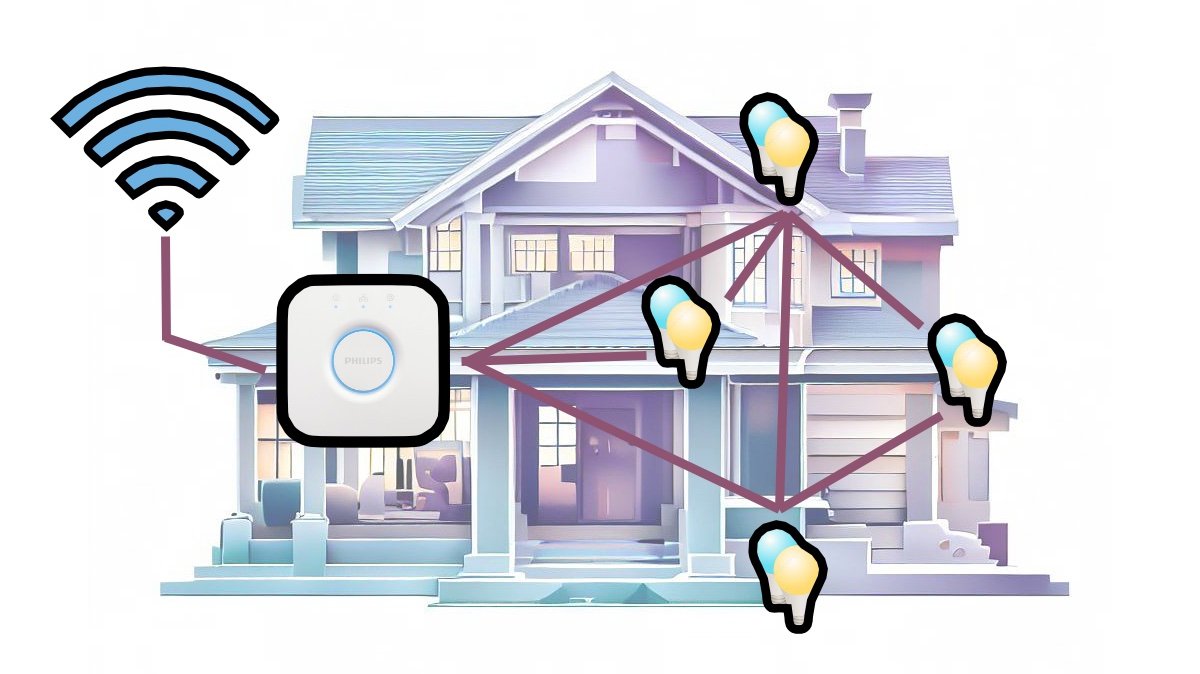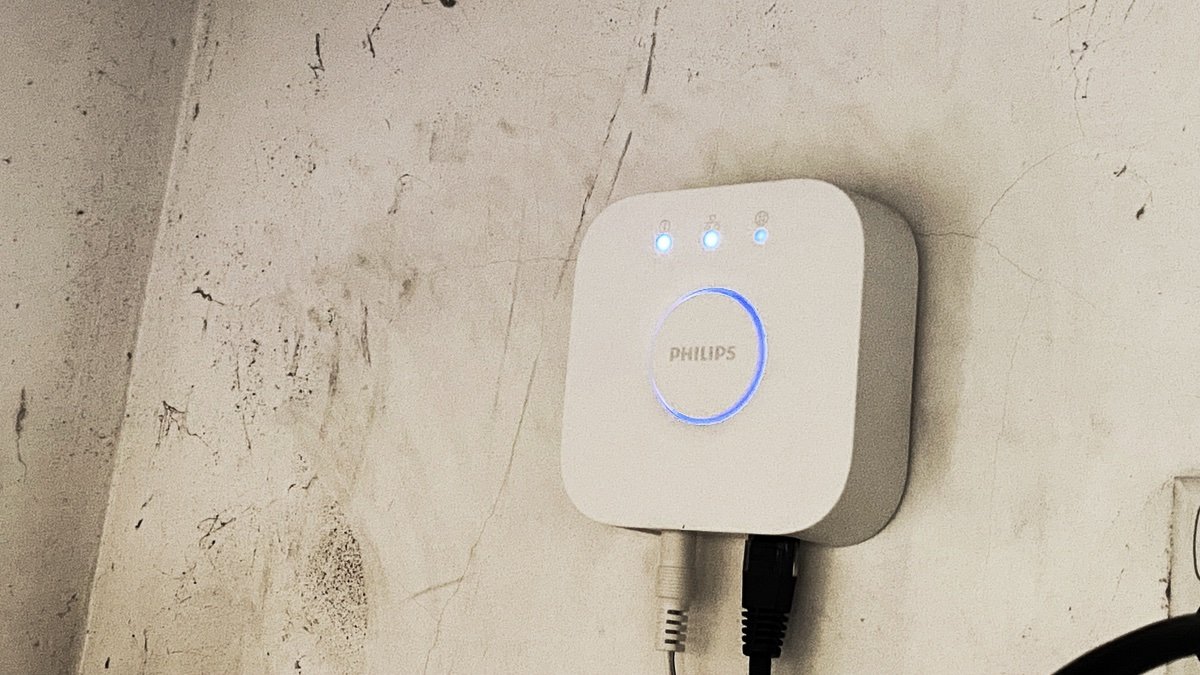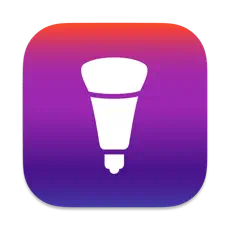How Many Hue Bridges Will You Need?
The Philips Hue smart lighting system is a popular choice for those looking for best-in-class DIY smart lighting in their home. This is in no small part thanks to a huge selection of indoor and outdoor lighting products, switches, and sensors that all work together seamlessly.
Many of these products, however, require a Philips Hue Bridge in order to provide connectivity to your home network, and it's a good idea to understand the benefits and limitations around this approach so we can work out how many Hue Bridges you might need.
How Many Hue Bridges Do I Need?
- You need more than 50 Hue smart lights. This is a simple limit where the reliability of your smart lighting system starts to bog down.
- You need to cover a larger area. This one is harder to define, and may arise if you have distinct areas with Hue lighting with a sizeable gap between them.
In This Guide
Why Do We Need A Bridge Anyway?
You can use an increasing number of Hue lights without a bridge by using plain old Bluetooth, but it's very limiting. You can only have a small number of lights, you have to be in Bluetooth range to control them, you can't use switches, sensors, schedules, or scenes, and you won't be able to control your lights using Hue's Out-of-home Control features.
To unlock the full potential of a true smart lighting system you need an always-on smart hub. Often called a Hue Hub, the central controller of a Philips Hue lighting setup is correctly called the Philips Hue Bridge.
Most Hue lighting products run on a technology called ZigBee. This is a communications network designed for IoT devices and specifically tailored to smart home situations.
The Hue Bridge creates this network when you first set it up, and also provides a central control system to provide smart lighting functions like responding to accessories such as dimmer switches and motion sensors, run schedules, and to store and deploy custom lighting scenes across one of more rooms with a single action.
Benefits of ZigBee for smart lighting
ZigBee provides some important benefits for lighting solutions. It has less overhead than normal Wi-Fi communications because it's not intended to handle the same infinite diversity of applications and data throughput. This makes it very fast to respond, and it can operate on very low power levels, making it great for battery-powered wireless sensors and switches.
It also creates it's own mesh network automatically. This allows devices like light bulbs to act as routers and pass traffic on to more distant devices that might not be in range of the bridge themselves. If one device has issues, traffic can still be passed around the network via alternate paths, making it more resilient and reliable than Wi-Fi.
This ZigBee network is completely separate from your normal home network, so we need a network bridge in order to connect the two.
What is a network bridge?
A network bridge is an aptly named network device as it provides a path between two disparate networks that wouldn't other wise be able to connect to each other.
You could also consider this a kind of translator. A bridge takes messages from one network bound for a device on the other and converts it so that it can be transported and understood.
The Hue Bridge performs this function by providing communication between you Hue lighting products and the Hue app on your smartphone, as well as any of the many supported smart home platforms that may need to send commands to your lights.
How Many Lights Can A Hue Bridge Support?
The main reason you might need more than one Philips Hue Bridge is to support more lights than a single bridge can handle. The ZigBee protocol itself can theoretically support over 65,000 devices on a single network, although this isn't usually practical for any given controller.
Philips Hue Bridges have fairly limited hardware specifications, a low end Atmel SMA R21 processor and a paltry 32MB of memory. While this is likely to keep costs down for consumers, it does mean it can only control so much. As a result, Philips has implemented a hard limit on the number of lights you can add to a single bridge in order to maintain a good user experience.
The official recommendation is to limit the number of devices to 50 Hue lights and 12 accessories (switches, sensors, and so forth). You will be able to add more than this, but may start having some performance problems.
You'll hit a hard maximum limit (set in the bridge firmware) when you get to 63 smart lights, and 62 Hue accessories. The bridge will simply stop accepting any new additions at this point.
My first Hue Bridge installed in my ‘comms cupboard’
How Easy Is It To Go Over The Limit?
63 lights sounds like it would be plenty, and it's easy to ask how anyone could be hitting this limit. So how much of a risk is it really?
If we're thinking only in terms of light bulbs, then it would be crazy to have 63 of them, but this often isn't how rooms are lit anymore. Consider down lights. You may have 4, 6, or 8 of these in a single room, depending on the size. Track lights also will have multiple bulbs for a single room.
Smart lighting also tends to open up many more possibilities for cool effects, ambience, and new and interesting lighting possibilities, especially with Hue's extensive range of options. Add in light strips, corner lamps, feature lights, and you can very quickly run the numbers up.
Take my family room, for example. I have two corner lamps, a 4 bulb track light, and 3 light strips - one along the wall and 2 on a large bookcase to provide back lighting. That's 9 lights in just that one room.
If you expand your Hue range to outdoor lights - an area of smart lighting that Philips Hue is uniquely good at - you can blow you limit much faster. I have 2 spotlights and 6 path lights in my pool area, for example. I also use a Hue Smart Plug to control the underwater pool light, so there's another 9 Philips Hue products right there.
This is why many people have started actually hitting this limit on a single hue bridge for several years now. With the growing range of Hue lights there has been more demand for something to be done about the bridge.
The Philips Hue app was upgraded in 2022 to allow for easier to control multiple hue bridges, but the number of Hue lights per bridge has not changed. At the IFA conference in Berlin in 2021, Hue's head of technology had this to say on the subject:
“We keep the limit the way it is for now because we don’t want to compromise the reliability. This limit that we have at 50, that really lets us guarantee no matter how your home setup is made that it will work really well.”
Reasons To Have Multiple Hue Bridges
Performance Issues
If the number of lights and accessories you have start getting up towards 50, you may start having reliability issues. This will manifest in different ways:
Failure to set the color and brightness at the same time, with only one or the other being processed.
Failing to change the state of multiple lights, with some failing to respond.
Switches not triggering the required change (on or off)
Motion sensors being slow to respond.
In all these cases sending the command again (or pressing the switch again) will correct the issue, but it can be a minor nuisance.
Range issues
ZigBee has a nominal range of about 100 feet (30m), but this is highly variable due to other radio signals (ZigBee uses the same frequency band as Wi-Fi, microwaves, digital phones, Bluetooth and many other consumer applications), and obstacles.
Different building materials block radio signals to different extents, so it's very hard to give a definitive range estimate. It's likely going to be less than the spec though. That's where mesh networks come in handy.
The ZigBee mesh networking feature usually means better range and reliability, but you might still find you have a layout that stretches the range between nodes a bit too far, causing connectivity issues with certain Hue lights. Ironically, this is actually more of an issue when you have too few lights, rather than too many.
This home has only a few lights, causing potential range issues
With many Hue lights spread throughout your home, you'll likely have plenty of alternate paths between them and the Philips Hue bridge. If you're just starting out you may want to place a light further from any of your existing ones, and that could be an issue in a large home, or where there is more interference that impacts the signal range.
Adding more lights in the gap allows the ZigBee mesh to reach the furthest lights
Issues With Using Multiple Hue Bridges
The biggest issue that stands in the way of using multiple bridges effectively is that each one creates it's own ZigBee network, and they can't talk to each other. This was an even bigger issue until recently as you could only associate one bridge with a single Hue account, and thus only access one bridge via anything that used the Hue account for access - that's includes the Hue app and most smart home platforms.
Hue has updated the Hue app to allow the use of multiple bridges, but only one at a time. You need to switch bridges to access lights on another one. This segregation still causes issues with most smart home platforms, as they don't have the ability to see the other bridges on the one Hue account.
You might think you can work around this by setting up multiple Hue accounts, one for each bridge, but the integration with these platforms usually only accepts one login for the Hue skill or plugin.
The Hue app
The biggest issue with multiple bridges in Hue's own app is that you can't add Hue devices from the second Hue bridge to scenes, automations, or schedules. The latter can be resolved by duplicating the schedule on as many Hue bridges as you need to cover all the required lights, but the others pose more of an issue.
To minimize this you can try to keep any lights, switches and sensors you want working together, such as those in the same room, on the same Hue Bridge. Manual control will still require switching between hub's in the app settings.
With Amazon Alexa
Getting multiple bridges working with Alexa is a bit hit an miss. There's no reference to indicate it is now supported, but some people have been able to get some success by deleting and adding the Hue skill for each Hue hub in turn. Some have also been able to do this by simply pressing the large button (the 'link' button) on their second Hue Bridge and then starting the Alexa app Discover Devices process.
This all seems a bit flaky, so you might want to consider using Home Assistant to provide an integration point. This third-party open-source smart home system will allow you to add each Hue bridge, and then present the lights and accessories from all of them to the Alexa app as if they were one.
With Google Home
Google suffers from the same issues in terms of seeing more than a single Hue bridge on each account, but the Home Assistant work around above will work here as well.
Of course you can take the approach of setting up multiple Hue and Google accounts, but this is going to be much less usable than putting in the extra effort for Home Assistant.
With Apple HomeKit
Apple's HomeKit smart home platform does not have any dependency on the Hue account in order to integrate with the Hue ecosystem. It communicates with each Hue bridge directly over the local network instead of through Hue's servers.
Because of this direct connection, you can pair as many Hue Bridges as you like to HomeKit and it will simply treat them all separately, presenting any associated Hue devices on each in the Apple Home app, and any third party apps that work with it.
With Samsung SmartThings
SmartThings allows direct connection to multiple Hue Bridges in a similar way to HomeKit and Home Assistant, so if this is your platform of choice, you should be good to go here as well.
Ways To Work With Multiple Hue Bridges
If you are primarily interested in controlling your Hue smart lights using just the Hue system, you can forgo the official Philips Hue app and use a third party alternative that better support multiple Hue bridges.
iConnectHue
iConnectHue is a power user app specifically for the Hue smart lighting system that provides a wide variety of animated effects, dynamic scenes, music sync, and the ability to program more advanced functions on Hue switches and buttons than the official Hue app. It also supports multiple bridges, and provides deeper access to the internals so you can see exactly how your resource usage stands, and clean it up automatically.
The main catch with iConnectHue is that just about every feature requires an in-app purchase. I still prefer that to a subscription, though, and you can tailor your costs to just what you want to use. A few bucks here and there is worth it for the power on offer here.
Hue Essentials
Hue Essentials is another powerful app alternative that will solve this issue for you. It also requires in-app purchases, but just one or two to unlock what you need. Not only does it support multiple Hue bridges, but you can also integrate smart lights from Ikea and LIFX, as well as integrate with some powerful DIY tools like deConz and diyHue.
How To Add Another Hue Bridge
The Hue app now allows you to add multiple Hue bridges without having to create a separate account for each one.
You need to assign Hue accessories to each bridge based on their proximity. You might think splitting your smart lights between ‘inside’ and ‘outside’ would be a good idea, but this could actually cause you some issues because some of the outside lights may be too far from another Hue device to get good mesh signal.
A better idea would be to use ‘front’ and ‘back, or split things by floor instead. That ensures you’ll have a more robust mesh layout for each bridge. For this reason, adding another bridge later on may mean some extra work as you’ll need to reassign some Hue devices from one to the other, but you’ll have a better set up as a result.
Go into the Hue app
Tap on Settings
Tap on My Hue System
Tap the plus sign in the top right corner
You'll be asked to sign in to a Hue account. If you are already signed in then tap Skip in the top right corner. Proceeding with the sign in will tell you your account is already associated with this location and can't be used. This is because it's trying to set up a whole new Hue system.
You'll be urged to sign in again, even if you already are. Tap Skip again.
Now you can add a Bridge using the Add a Hue Bridge option.
Plug in the new bridge and follow the pairing steps to connect it.