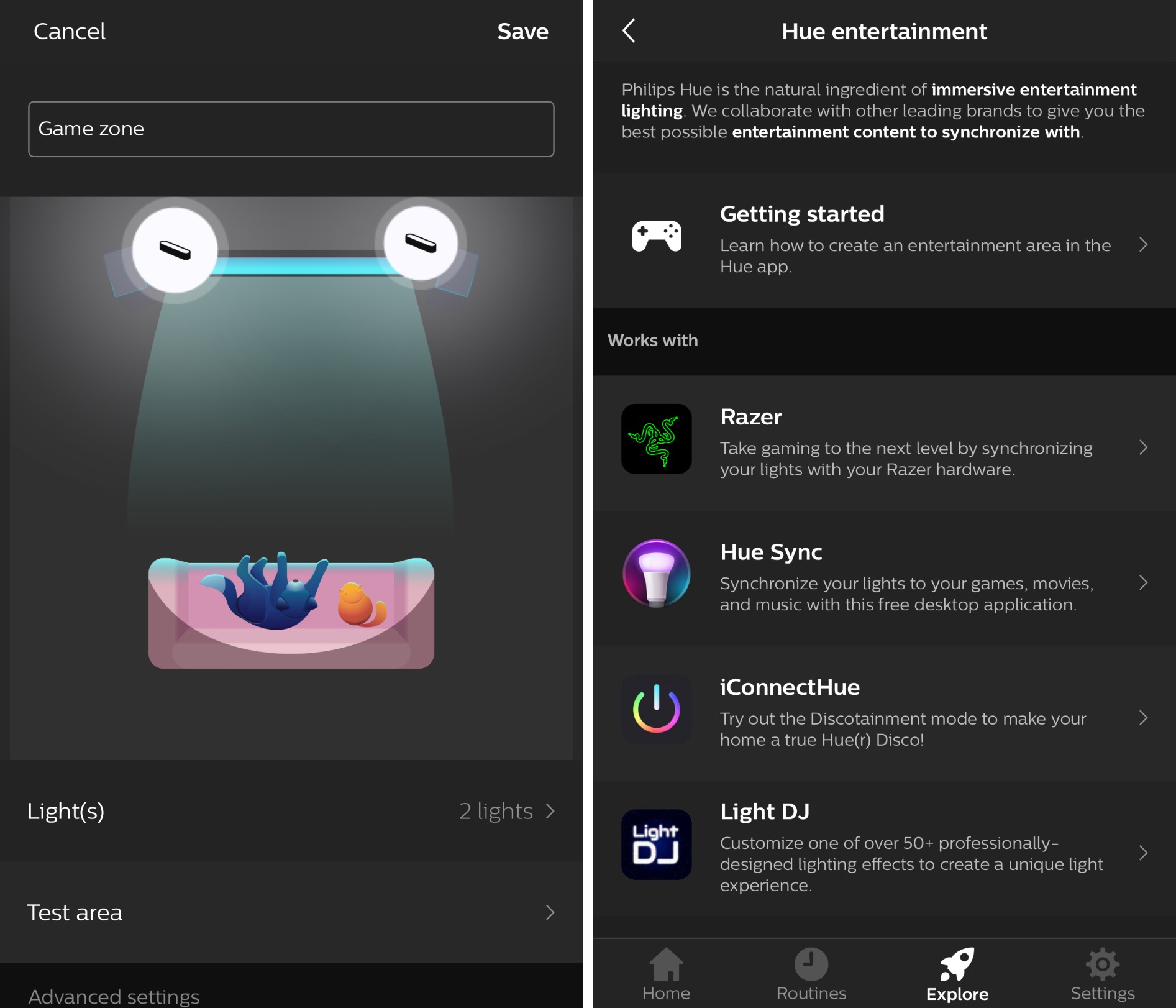Philips Hue Play bar: Review
When you buy through links in this article, I may earn an affiliate commission. Learn More.
When it comes to smart lighting solutions, Philips has a commanding presence with their high end Hue range of smart light bulbs, luminaries, fittings and accessories. Every year we see the range expand with new products, and frequently new integrations and partnerships. This year saw the release of several new lighting products, one of which was the Play light bar.
The Play is an interesting entry into the line up as it has been designed with a very specific purpose in mind. While it can certainly be used as a versatile accent light, it’s design has been tailored for use with the Hue Entertainment software feature added to the Hue Bridge last year. This feature leverages the highly responsive, lightweight communications of the ZigBee protocol to enable very fast real time light changes with the intention of syncing the lighting in the room to the action on screen, be it games or movies.
The Hardware
The light bar itself is an narrow oblong about 10inches (25cm) long with a white plastic diffuser face and a slightly beveled rubber back that comes in a black or white shell. In the box are two different mounting plates, an allen key and screws to suit, and a 3 output power brick which allows for the use of multiple Play bars off the one power socket. The power pack is certainly a nice consideration given the ideal use case for this device is going to require two or more light bars in the one room.
Hue Play box contents
The light itself is a full color gamut luminary which casts an even light along the full length of the front of the Play bar. It’s not hugely bright at only 530 lumens, but as noted above, it’s most definitely an accent light rather than intended to illuminate a room. Indeed it’s design is geared to throwing it’s light against the wall either behind a TV or monitor, or placed on a shelf. The latter placement is facilitated by the rubberized beveled rear surface which angles the Play bar upwards against the wall when placed on it’s side.
Optionally you can affix either of the two provided mounting brackets. One provides a freestanding vertical placement option by screwing into the machine screw hole in one end of the Play bar, while the other attaches similarly to a center hole on the bar and allows mounting flat against the back of a TV. Both options attach to a flat surface using the provided 3M adhesive pads which are shaped specifically to fit the back of the mounting brackets.
Hue Play mounting options
I found the vertical stand to be quite stable and well balanced, so haven’t needed to use the adhesive pads for that arrangement. The only reason you might is if the bar was placed in this configuration somewhere that it could be knocked over. Placing it behind a screen on a desk or cabinet is sufficiently out of harms way to mitigate that concern. If you were to place it on a shelf or somewhere more in the open, the horizontal option would be much better as it’s both less intrusive and more stable.
You’ll note the power cable comes out at the underside of one end of the light bar. This allows it to be directed forwards of the bar towards the back of the desk, table or shelf on which the Play is positioned while it is pointing back towards the wall. This works whether it’s on it’s side, or using the vertical stand, while the center mount will simply hang down from wherever it is attached.
What is Hue Entertainment?
Given the intended use of the Play is with the Hue Entertainment feature, it’s worth briefly recapping what this is. The feature itself was announced at the European IFA trade show in 2017 and was rolled out last year.
This feature is a streaming-optimized interface that co-exists with the ZigBee protocol. It's intended to reduce the latency for lighting commands to enable fast state changes that support real-time special effects. Philips claims the interface can support state changes up to 25 times per second without creating network congestion. The Hue app will gain the ability for the user to define the spatial layout of their lights in the room, and Hue Entertainment takes care of determining the optimal effect rendering for that specific setup.
Hue Entertainment Overview
Hue Entertainment currently works with a handful of partner apps, and Philips own Hue Sync desktop application. You need to set up ‘entertainment zones’ in the Hue smartphone app first, which allows you to select a room and then place the lights configured for that room in relation to the screen (whether it’s a monitor or TV). This is fairly straightforward as you can simply tap and drag the light icons around the space, and even specify whether the light position is low, middle or high by repeated taps on the icon.
Once arranged you can run a test that will demonstrate the color matching and allow adjustment, and confirm the lights match the physical placement (so you haven’t mixed up two of the same type). The zone can then be used in one of the compatible apps to sync the lights, which will be done automatically based on their relative placement to the screen image.
Entertainment zone setup and supported partners.
At present Philips says you can only use this on TVs by playing video from a laptop running the app, but it would be great to see this tech built into future TVs under a partnership model. The limitation with using a laptop is that the app needs access to the video feed to match the lighting colors to the screen space. This means it can’t work when the video feed is copy protected, such as with HDCP. It works great for games and YouTube (for example), but Netflix results in a pop-up message from Hue Sync advising the content is protected and Sync may not work (it doesn’t).
Real Usage
I’ve set up two Play bars behind my 26” monitor using the vertical stands. In my experience the sync speed is impressive. Changes on the screen are reflected by the lights virtually instantly which, in a way, extends their action on screen into the surrounding room. Dynamically adjusting the color and brightness of the accent lighting in this way is a much more satisfying experience than the static back lighting of the TV which has become as popular use of LED lighting.
Watching the room while this is going on can be a bit odd with the lighting constantly fluctuating, but if you’re focused on the screen you actually don’t get any sense of this. The space around the screen becomes an extension of what your watching while also providing ambient lighting.
Hue Play in action
The Play light bar sits in a similar role as the Hue Go lamp, although the Go is oriented more as a mood lamp that can be moved around as needed, one of it’s uses is in this backlighting accent role. Until the Play came along it was a go to for use with Hue Sync, along with the Hue light strip and other full colour luminaries. The Play is custom designed for this role, though, and as such allows for much more flexible placement around (or even on) a TV or monitor whilst delivering a somewhat more directional light throw.
The brightness of the Play lamp is perfect for this use case, and indeed for any accent lightning use which needs a solution smaller than a light strip, just don’t expect to be using it as a reading lamp or room light. You can pick up the Play lamp now in multiple regions either direct from the Hue store, a variety of retail outlets, or from Amazon.