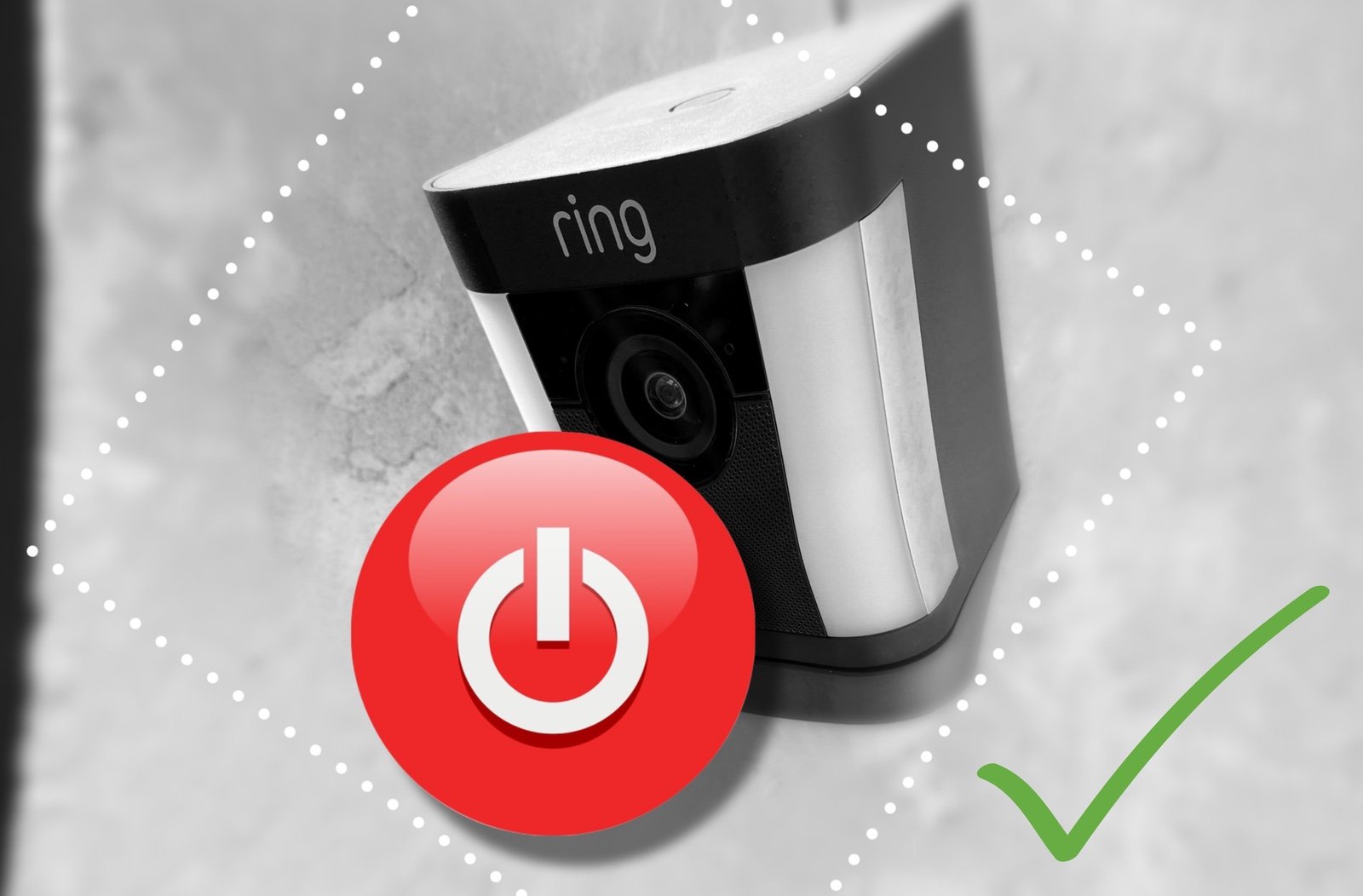Eufy Indoor Camera 2K Review: Great Value
When you buy through links in this article, I may earn an affiliate commission. Learn More.
Eufy Security, smart home brand of electronics company Anker, has been hitting it out of the park with their camera products lately. Taking on the established names in the smart camera industry for the last couple of years they been delivering high quality, privacy focused products which frequently outperform the competition.
The latest edition to the Eufy stable is the 2K Indoor Cam. This compact indoor security camera offers a wealth of features at an insanely low price, and even includes support for Apple’s HomeKit Secure Video feature.
Eufy 2K Indoor Cam
✔ HomeKit Secure Video
✔ 2K camera
✔ Night vision, 8 LEDs
✔ Two-way talk (eufy app only)
✔ Mounting hardware
✔ Local Micro SD storage option
✘ Indoor only
✘ Third party account required
Up Front Considerations
Placement?
While many outdoor smart cameras are wireless, eufy’s included, indoor models tend to require connection to power. They’re almost always supplied by a micro USB cable, so any USB power brick will do, and USB extensions can be used to get to a more ideal position if desired. Still, it’s important to keep in mind where you’ll be able to place the camera in proximity to power as different models offer different mounting solutions.
You’ll always have the option simply to stand it on a table or shelf, but for more permanent placement you’re options will vary.
HomeKit Secure Video?
This is different to plain HomeKit support, which is streaming live view only, and offers a fully realized smart camera solution through Apple’s Home app. Some camera models are purely dedicated to this solution, but other’s (like this one) are designed to work with their own app first, with HomeKit as an option. For purists this can be a nuisance as you’ll need to sign up to login to another app just to set up the camera, and likely never use it again.
Camera Quality?
You’ll need to consider how important the video quality is to you. For most security scenarios an average camera will do the job, and the resolution of the camera isn’t the only factor, especially when you’ll be primarily viewing it on a smart phone. Night vision clarity, color accuracy, and dynamic range all play a factor in how well you can see what’s going on, as well as the reliability of motion detection in different lighting circumstances.
What is the Eufy 2K Indoor Cam?
The eufy 2K Indoor Cam is a highly capable indoor-only security camera. It’s designed to fit into Eufy’s home security solution along with an array of other camera models. The camera features on-board processing of video for identification of sounds and objects to preserve privacy, and boasts superior camera quality as a differentiator to most smart security camera models.
The Eufy Security app complements the camera’s hardware features with a host of configuration options and smart features to help tailor your experience, but the device can also be used purely through Apple’s HomeKit Secure Video feature instead with a similar feature set.
The 2K Indoor Cam comes with a pretty standard array of accessories. The USB power adapter and cable, noting that any micro USB cable will work fine, along with a mounting plate and associated screws and wall plugs.
The camera itself is fairly compact, and offers a rotating ball joint at the top of the stand. This joint can be rotated 360 degress horizontally, and backwards about 90 degrees for wall or ceiling mounting situations. The joint is firm, but can be moved easily, which may prove a nuisance if it’s placed where it can be bumped.
The front face of the camera has a microphone and status LED, while the back has the speaker (for two-way talk and siren functions), a pairing/reset button, and the micro USB port.
Installation and Setup
Newer firmware versions of the 2K Indoor Cam are supposed to provide for the ability to set up directly in the Apple Home app for those wanting to use it with that platform. A pairing QR code is provided on the base of the unit for this purpose. However, I was unable to get it to work as the camera could not be found.
The alternative is to set it up in the Eufy Security app first, then add it to HomeKit, and this worked without issue. The downside here is that you need to create a login to the Eufy app to do this, which if you’re going to use HomeKit exclusively is a bit of a nuisance as you probably won’t need to use the app again.
The Eufy app connects to the Camera via Bluetooth in order to exchange WiFi details and connect the camera to you network. This seems to be causing an issue with pure HomeKit setup, hopefully this improves with future firmware versions.
Once connected to WiFi the app will ask you to assign it to a room with some default suggestions, or enter your own. Next you’ll choose storage options, the camera has a Micro SD card slot for purely local storage, but it doesn’t come with a card so you’ll be warned that there isn’t one inserted. You can do so, and the app will helpfully take care of formatting it for use.
Otherwise you can choose to activate a 30 day free trial of Eufy’s cloud storage service. If you plan to use HomeKit Secure Video, skip both of these steps. The camera will work without any storage, but only for notifications and live stream viewing. Recording in iCloud will be activated once you add the camera to HomeKit later.
After checking for and installing any firmware updates, you’ll get a helpful screen showing the available mounting options which can be employed using the included bracket, and the optimal placement for pets and children, followed by a tutorial on the Security modes and settings of the app.
Apart from the hiccup with HomeKit pairing, the app’s own installation process is slick and helpful for new users, walking through everything you need to consider and the available options in a simple, clean, and easy to understand format.
Eufy Security Initial Setup
Eufy 2K Indoor Cam Features
The Eufy Security app actually offers quite a lot in terms of options, and these complement the hardware itself. We’ll cover the hardware here, and then look at the app additions in the next section along with how HomeKit use compares, as you’ll loose some of these app features.
2K Night vision camera
The titular feature is the 2K resolution on the camera. That sounds cool, but it’s not actually much different from 1080p. The reason is that one is defined by horizontal pixels, and the other by vertical. Officially, 2K is defined as 2048 x 1080, where as 1080p is defined as 1920 x 1080. You can see there’s only a small increase in horizontal resolution when going up to 2K. This becomes even less significant when we consider we’ll be mostly viewing the video output on a small smartphone screen, and if you’re using it with HomeKit it will be down scaled to 1080p anyway.
On the night vision side, the device sports 8 IR LEDs around the camera lens for a significant IR illumination boost.
Rear Mounted Internal Speaker
There is a speaker built into rear of the camera housing which is used for a number of purposes. Two-way talk is provided through the eufy app when viewing live, but oddly this is not available in HomeKit. Two-way talk is useful for situations when you want to interrupt an intruder, or communicate with loved ones remotely. The Eufy app extends this with an alarm feature which can be triggered from live view.
Status LED
Under the camera is a small indicator light that, beyond it’s use during setup, will show what the camera is doing. While the camera is on and active the light will show blue. It will blink red when motion is detected, and then turn solid red if a video event is being recorded. This depends on whether you’ve set up any storage option. While not excessively bright, if the light is disturbing you have the option to turn if off in the app.
Local Storage
As noted, the 2K Indoor Cam can be set up to record video only locally, using an optional Micro SD storage card. This is a good option if you’re averse to using cloud storage, or don’t want to cough up the cost of using either Eufy or Apple’s options. One advantage of the card option is that you can set it for continuous recording. This will give you from 1.5 to 12 days of recording on a rolling loop depending on the size of the card.
You also have the option to record locally using a NAS (network connected hard drives) via the RTSP protocol.
Eufy Security Features
Motion Activity Zones
Like many smart cameras now, the Eufy app allows you to specify a custom region within the frame that will be used for motion detection. Motion outside that zone will be ignored. This is a vital feature for eliminating unwanted notifications from areas that you’re not concerned about, or tend to trigger false positives such as TVs or moving plants.
Sound Detection
The onboard AI in the camera doesn’t just apply to video processing, but audio as well. You can turn this feature on to identify any sound, or specifically a crying baby. This could be useful if you’re using the camera in a baby monitor situation, or to alert you to sudden noises when you’re away from home as a security enhancement.
Pet Command
This is a novel use of the onboard speaker. You can record a command phrase and have it play when a pet is detected in a particular zone of the camera frame. For example, you could outline the couch and have the phrase “No, Down!” play in your voice when a pet is detected on the couch. It’s a cool feature, but maybe more of a gimmick depending on how attuned to your voice the animal is.
Motion Detection Options
The onboard AI processing is able to distinguish humans and animals with reasonable accuracy, and you can specify if you want to be notified of, or record, either of those, both or just any motion. You can also delay notification from the recording time, and optionally include a thumbnail with the notification. Including a thumbnail typically causes security cameras to delay their notification while the process the video, but Eufy allows you to send the notification immediately and then sends a thumbnail when it’s ready, which is a nice compromise.
Security Modes
The Eufy app has a number of mode options as with any security system; Home, Away, and Disarmed. You can also create additional ones if needed. For each mode you can define whether each camera should Record, Notify, and sound the alarm (Disarmed is obviously all off). The mode can be changed manually, using the location data of users with the app, or on a schedule. You can combine these of course depending on your specific needs.
Eufy Security app screens
HomeKit Secure Video Use
When you add the Eufy 2K Indoor Cam to HomeKt, Eufy disables a number of features, supposedly at Apple’s behest. This may well be correct as the features that are taken away would be those that may pose a privacy risk and undermine the entire point of using HomeKit Secure Video. Specifically these re:
AI processing, video and sound (even though Eufy does this on-device, Apple can’t confirm that it’s not using a cloud service)
Activity Zones (HomeKit provide the exact same feature)
Pet Command (This is more a side effect of disabling the other stuff)
Eufy Cloud and NAS storage (again, because Apple can’t confirm it’s not being sent somewhere insecure)
Losing these shouldn’t be a huge issue if you’re planning to use HomeKit Secure Video as you’ll get much the same features from that. These include motion zones, person/animal/vehicle detection, secure cloud storage (which is the whole point), granular notification and recording control, and security modes based on location data.
You can check out the full feature list in our HomeKit Secure Video explainer.
Real World Usage
The wealth of configuration options has made it easy to tune the behavior of the camera to various needs and avoid notification spam and unwanted recording of events. The hardware seems solid and while small, it doesn’t feel cheap. Performance in the Eufy app has been flawless, and notifications being prompt and the video recording near instantaneous.
When comparing the camera it’s important to try and provide a controlled test environment. I’ve chosen to compare this with the Eve Cam, as it’s a fairly typical, reasonable quality 1080p security camera, and I can get an apples-to-apples (so to speak) comparison by looking at them both in HomeKit to eliminate any app specific variations in processing.
The Eve Cam seems to produce a better color depth than the Eufy 2K, with some noticeable banding under certain lighting conditions visible. That’s not a big deal, and doesn’t detract from image clarity in any way, just an curious observation. Looking at the video on the iPhone screen, there isn’t much differentiation, but when looking at the full size screen caps, it’s clear the Eufy 2K is sharper, even when down scaled.
This is even more apparent when using night vision. The Eve Cam get’s a respectable 15 ft of viewable distance, but there is a fair amount of grain due to the low light levels. Eufy’s inclusion of 8 IR LEDs boosts the illumination massively, and the reduced sensor noise coupled with the higher resolution does indeed delivered a clearly superior image. I’ve noted the Eufy cam will also switch to IR later than other cameras, indicating it has better low light performance to start with.
Eufy 2K vs Eve Cam image comparison
The 2K Cam has performed well in HomeKit, with recording of events and notifications on par with other HomeKit cameras. I’ve only had two gripes with it, the first being the failure to connect to HomeKit without needing a Eufy account, and the second being an odd issue with thumbnails in the Home app. These are the preview images shown in the Favorites and Room views and show a snapshot of the camera view every 10 seconds.
Other HomeKit cameras always show the actual real time view of the camera at every update, but the Eufy cam seems to be delayed by up to 60 seconds. The delay is not consistent, and may be related to reduced processing unless motion is detected. This makes it a bit less useful for quickly seeing the state of a room without having to view the live stream. Not that doing so is a huge issue, it starts within a second or so, but it’s an extra tap that you shouldn’t need for a quick check.
Alternatives
The Netatmo Smart Indoor Camera (formerly the Netatmo Welcome) offers a unique take on the indoor camera by incorporating on-device facial recognition, not just person detection. The device is very much focused on being an integrated part of Netatmo’s home security solution, and is designed to identify household members as they arrive home, with the assumption that it will be placed facing the front entrance.
Note that the facial recognition feature in the camera is only for use with Netatmo’s app, and will not affect HomeKit usage. If you’re looking to use HomeKit secure video, you get facial recognition via your home hub anyway, so it’s not a compelling purchase factor in that case.
Netatmo also has a strong privacy focus, and as such doesn’t offer their own cloud storage solution. You can use either the included MicroSD card on it’s own, a cloud generic storage option like FTP or DropBox, or HomeKit Secure Video. Performance in the latter has been very good, on par with the Eve Cam, although the camera quality seems to be lacking, both in night vision performance, and dynamic range.
As part of Netatmo’s integrated system, you will need their Security app and an account to set up the camera at all. If you’re going all in on their security products, this offers a wealth of configuration options, but if you’re using it for HomeKit you’ll probably never open the app again, so it’s a bit of a nuisance having to sign up.
If you’re specifically looking for an indoor camera supporting HomeKit Secure Video, then the Eve Cam from Eve Systems is a good option. With flexible magnetic mounting, two-way talk, a good quality camera feed and no need for yet another app login, you’ll be up and running in HomeKit in minutes.
While camera image quality isn’t as good as the Eufy 2K, it’s a decent quality image, and compares well to most cameras on the market. HomeKit takes care of the video processing and storage so you still get a high standard of privacy protection, and I’ve been impressed with the accuracy of person, animal and vehicle detection. You will need to have a home hub and a large enough iCloud storage plan, though.
Eve only builds devices for HomeKit, so while they do have their own app to manage some value added device options, they don’t have their own servers, cloud service, or subscriptions, and therefore don’t need you to sign up to anything. The Eve app is a fully functional HomeKit client which is worth having anyway as it opens up access to some advanced automation capabilities Apple’s own app doesn’t expose, but simply uses your existing HomeKit access control.
Logitech’s latest HomeKit camera offering, the Circle View, provides a versatile alternative which sports a number of advantages over the competition. First among these is weather resistance, with the camera having an IP64 ingress protection rating. This means it’s rated to withstand splashes from any direction, but not directed jets of water, so it should be fine for rain. The catch is, oddly, that the included power adapter is only indoor rated, so usable outdoor placement is not a given.
The Circle View is a pure HomeKit camera, so there is no requirement for another app or login, just scan the code in the Home app and go. Full HomeKit Secure Video support is provided, and is the intended usage for recording video events, which come from a wider 180 degree lens than the other options in this list. Night vision is on par with the Eve Cam, with 2 IR LEDs included and a rated night vision range of 15 ft.
The Circle View derives all of it’s software features from HomeKit Secure Video which provides for person, animal, and vehicle detection, granular notification control, facial recognition, and customizable motion zones, so you’ll get largely equivalent features to the Eufy app. Logitech has put a focus on extra privacy features, with the ability to easily tilt the camera forward to quickly prevent it seeing something, to the inclusion of a dedicated camera ‘off’ button on the rear which cuts off both video and audio recording.
All up your looking at a high quality direct competitor to the Eve Cam, with some useful added features but at a slightly higher price point and less international availability. If you’re not interested in HomeKit Secure Video, though, then this is not the option for you.
The Verdict
I’ve been testing the 2K Indoor cam for a month, and try as I might I haven’t been able to fault it apart from the snapshot behaviour in HomeKit. That might be enough to put me off as a pure HomeKit camera, but really it’s a very minor issue that doesn’t actually effect it’s functionality.
Whether you’re looking for a simple, indoor only camera with local storage, a comprehensive smart surveillance system, or an affordable HomeKit Secure Video camera, the Eufy 2K Indoor Cam is hard to beat. The app is slick and offers a wealth of features as good as any of the competition, with class leading video quality, and good privacy features for those concerned about using cloud services.
Not only does it perform very well in my testing, it has all the features you could ask for in an indoor camera, and it’s astoundingly good value undercutting most other high quality indoor cameras, certainly from reputable brands.