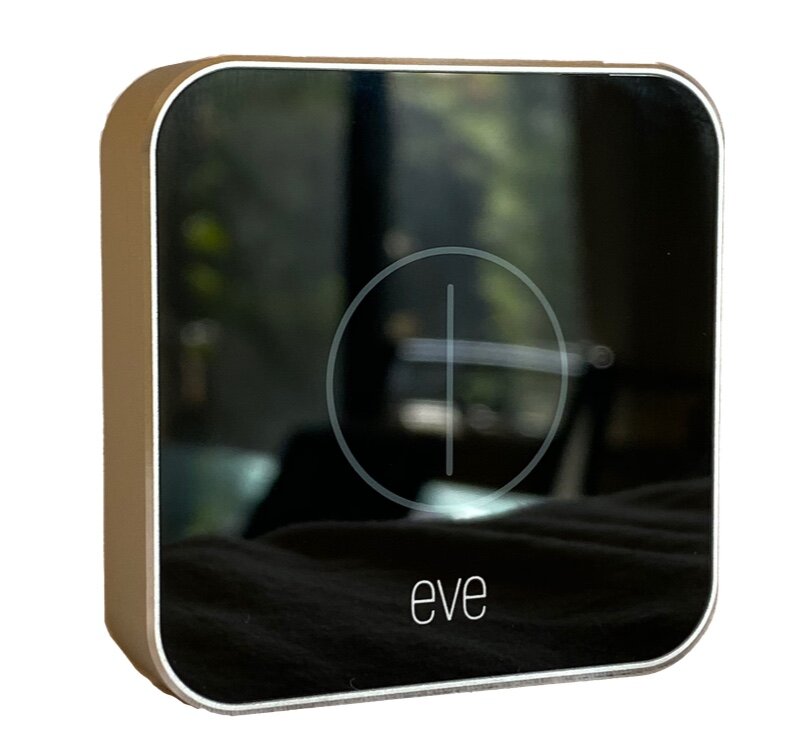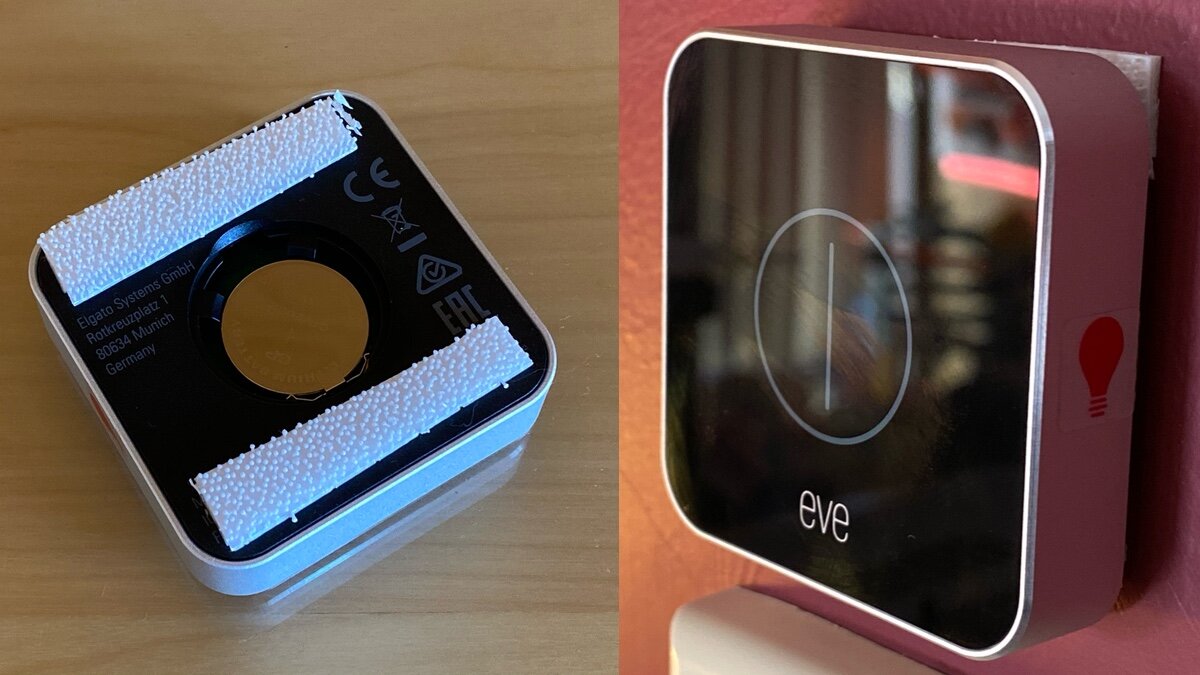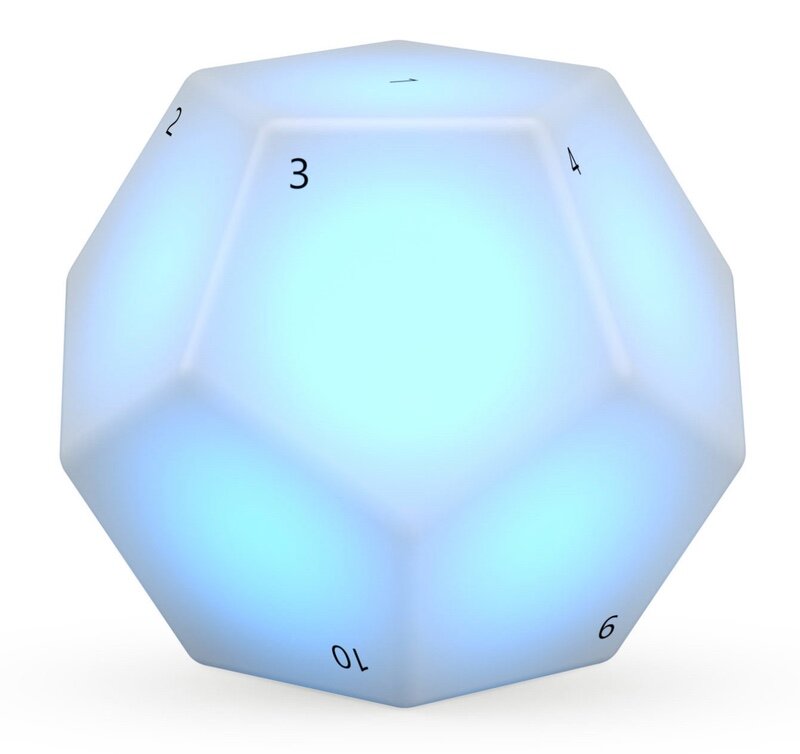Eve Button is a neat remote for HomeKit
When you buy through links in this article, I may earn an affiliate commission. Learn More.
When most people think of smart home tech, the first instinct is to assume voice control is the way things get done. While certainly cool and often convenient, sometimes it’s nice to have another option to do quick common actions without having to take out your phone and open an app.
The answer to such situations comes down to the venerable concept of a remote control. The tightly integrated nature of HomeKit means that any device can control any other device fairly easily. Eve Systems has come up with a simple, elegant device that can fill this role for HomeKit.
Up Front Considerations
This is a pretty niche type of device, so you’ll want to think about other ways to meet your specific need before going for this option. The kind of situation that would need a simple manual control would be in cases like lights.
Naturally, there are plenty of actual smart light switch options that could be more suitable in that instance. Smart switches, though, are really only suitable for controlling conventional lights rather than smart lights. For those situations, a remote is more appropriate as you can set scenes across multiple smart lights from different brands with a tap.
If you have a need to control other appliances or smart plugs in a simple way, a remote is again a good option assuming you don’t want to rely on Siri every time. Naturally, the devices you want to control all need to be HomeKit compatible for the Eve Button to be useful at all, and you’ll need a home hub of some kind for this solution to work reliably. This can be a spare iPad, but preferably an Apple TV 4 or higher, or a HomePod.
What Is the Eve Button?
Basically it’s, well, a button. Once paired with HomeKit it can be configured to trigger different scenes when pressed. Packaged in a chamfered aluminium housing with a black plastic face, the Eve Button looks like a single large black touch button. It actually does have a soft clicking action as it’s not capacitive, but mechanical. The front face is a flexible plastic membrane which flexes slightly when pressed to click the button underneath.
Box contents
A capacitive solution could have worked as well, but would have been prone to accuracy issues if used with wet fingers. While an edge case, this simple solution ensures reliability in all use cases, and actual benefits from a nice tactile feel that most people would appreciate.
As with other Eve devices, a QR code is attached to the back of the device to allow for easy pairing with HomeKit. A set of multi-colored stickers is also included that you can use to indicate the general purpose of each Button.
Eve Button Features
Multiple Button Actions
While it has the appearance of a single button, there are actually three configurable uses. Separate scenes can be assigned to a single press, a long press, and a double press, for three effective button actions.
The single and long press actions lend themselves to on/off type actions pretty well. While the double press can be used for an alternative scene or action.
The assignable actions don’t have to be HomeKit scenes. While this is your only option if configuring the actions in the Eve app, using the Home app allows you to select individual accessories as well to create ad-hoc actions for each press type.
This is handy, as you may not want to create multiple additional scenes just to turn one device on and off. That certainly irks me when setting up one off actions.
Bluetooth
All Eve devices communicate via Bluetooth, which is a necessity for small wireless devices to work with HomeKit directly. Using another protocol, like WiFi or ZigBee, would require either a much larger power source, a much shorter battery life, or a hub of some kind.
Using Bluetooth means that the Button can be setup very quickly with out any messing around. Just scan the QR code in the Home app and it’s paired, then assign one of more button actions and you’re done.
Completely Wireless
Being Bluetooth means the Button can also be completely wireless. It runs on a button battery (CR2032) which will last for about a year with regular use and is easily swapped out via a small battery access panel on the back of the device.
You can place the Button anywhere within range of your home hub. A set of small rubber feet are provided in the package that can be stuck onto the base, or you can use it as-is. I’ve opted to wall mount it, but it doesn’t come with a way to do this.
Instead, I simply cut a small 3M Command Adhesive Poster Strip in half and placed it either side of the battery compartment. This allows for it to be stuck to the wall without damaging the surface, and provides easy access to the battery compartment for when a change is needed.
DIY Wall Mounting
Real World Usage
While the setup is easy, you need to remember that if you are using the Eve app to do it you’ll only be able to select from existing Scenes when assigning button actions. If you want to avoid creating new ones, you can do the setup in the Home app instead. Of course, it’s easy to change the button actions any time you like after that.
The button feels responsive, but HomeKit can be a bit temperamental with some device actions and scenes. This is particularly the case when using Bluetooth as there continue to be some delays in processing Bluetooth signals.
In my testing over a month or so I’ve found the button response to be reasonably reliable, but there is occasionally a short delay, maybe a second or two. This is more to do with HomeKit than the button, and I’ve found the Eve accessories are typically faster and more reliable than other Bluetooth devices anyway.
Thinking I might be able to firm things up a bit using Eve’s Extend Bluetooth bridge, I switched the Button over to that instead of direct connection to the home hub. In this case I didn’t see any significant change in behavior, but given it was working pretty well in the first place that’s not a bad thing.
I have noticed that some device’s HomeKit implementations can cause delays themselves. Notable was my LiFX Beam. It’s always been a bit flaky, sometimes being slow, unresponsive or dropping HomeKit connection completely. This affected the activation time of any scenes that it was included in, so you might experience something similar with certain devices.
Again, this is not down to the button, and removing that device from the scenes completely fix the response time. Obviously not a long term fix, but validated the performance of the Eve device was not at fault.
Incidentally, the Button using a mechanical switch under the face plate is beneficial here for another reason. Having that tactile feedback ensures the user knows the button has been pressed without having to see the result.
Given some small delay in Bluetooth processing, a capacitive touch face would leave you wondering if the touch registered, if only for a second. That delay would become frustrating very quickly and lead to a poor user experience.
Alternatives
The Logitech Pop is actually very similar to the Eve Button in that it is a wireless scene remote that supports the same three actions; press, double-press, and long press. As such it also allows for three scenes or actions to be set in a similar form factor.
The key difference with the Pop is that it needs a bridge to connect it to WiFi so it can be used in HomeKit. The bridge is included in the starter pack, and it comes with mounting tape to allow for easy wall mounting.
In practical HomeKit use it’s proven a bit less reliable than the Eve device, with somewhat more frequent responsiveness issues. It’s also no longer supported by Logitech, although it is still available for purchase.
The cool looking Nanoleaf Remote is designed to work with Nanoleaf’s Rhyhtm light panels, but can also be used to control HomeKit even if you don’t have the Rhythm system. Any HomeKit device or scene can be controlled by assigning actions to one of the 12 faces. Turning that face to the top will activate the scene.
The only real issue with this is that with 12 scenes, knowing which is which can be a bit of a challenge as there is no other indication of what is assigned to each face. If you’re a regular using of the remote, though, that shouldn’t be a problem.
As with the other devices, you really need a home hub set up in your HomeKit home for this to work properly, and the usual Bluetooth caveats apply with regards to range and some occasional responsiveness issues. That said, most users report that the range is quite good, and can be fine out to 30 feet (10m) depending on your home layout.
If nothing else, it’s certainly a conversation starter, and gives you the most control options of any of the alternatives.
European smart home veteran Fibaro has been converting a lot of their Z-Wave products to HomeKit, which essentially involves switching them over to Bluetooth. This one, simply called The Button, takes a very different design approach to the remotes by eschewing a low profile or modern aesthetic and going for a really bold panic button style. The HomeKit model comes in black, white, or red, and offers single, double, and long press action assignments.
My experience with Fibaro Bluetooth products has not been great. Setup is easy enough as you’d expect with HomeKit, but their Bluetooth implementation falls notably short of Eve’s, and the responsiveness issues are much more prevalent. They also seem to run down the battery considerably faster than Eve products, and are more susceptible to range limitations.
Still, if you need something to enable easy access for kids or people with mobility limitations, this is certainly an easier target to hit, and can be placed on a table, wall, or even mounted under a flat surface for a concealed panic button.
The Verdict
While certainly not an essential smart home gadget, the Eve Button fills a niche in those cases where you want the convenience of quick access to a common set of scenes, be it on/off type scenarios or some other combination. For a simple device the price is quite high, but on par with the other devices in this category, and is likely to give slightly better reliability than the others.
The modern minimalist design is unobtrusive and communicates it’s function fairly well, although the double press action would not be obvious to those unfamiliar with the setup. Build quality is good, although the gloss plastic is a finger print magnet, however easy it is to wipe clean. Equally, battery life is not an issue, with Eve’s Bluetooth implementation being very efficient in it’s consumption. This is especially so given the device only needs to communicate when pressed, unlike sensors which need to keep their status updated.
The design focus is as a portable remote, and the inclusion of rubber feet for this purpose is welcome, but a wall mount option would be a nice addition. I’ve implemented one as a light switch for a room with a number of smart lights and no wiring options. This works well, but needed me to come up with my own wall mount solution.
If you need a simple switch to drive HomeKit lights or appliances without needing to invoke Siri all the time, the Eve Button is the best option. If you need more than three scene options, multiple Button’s will work, but the Nanoleaf Remote could be worth a look.