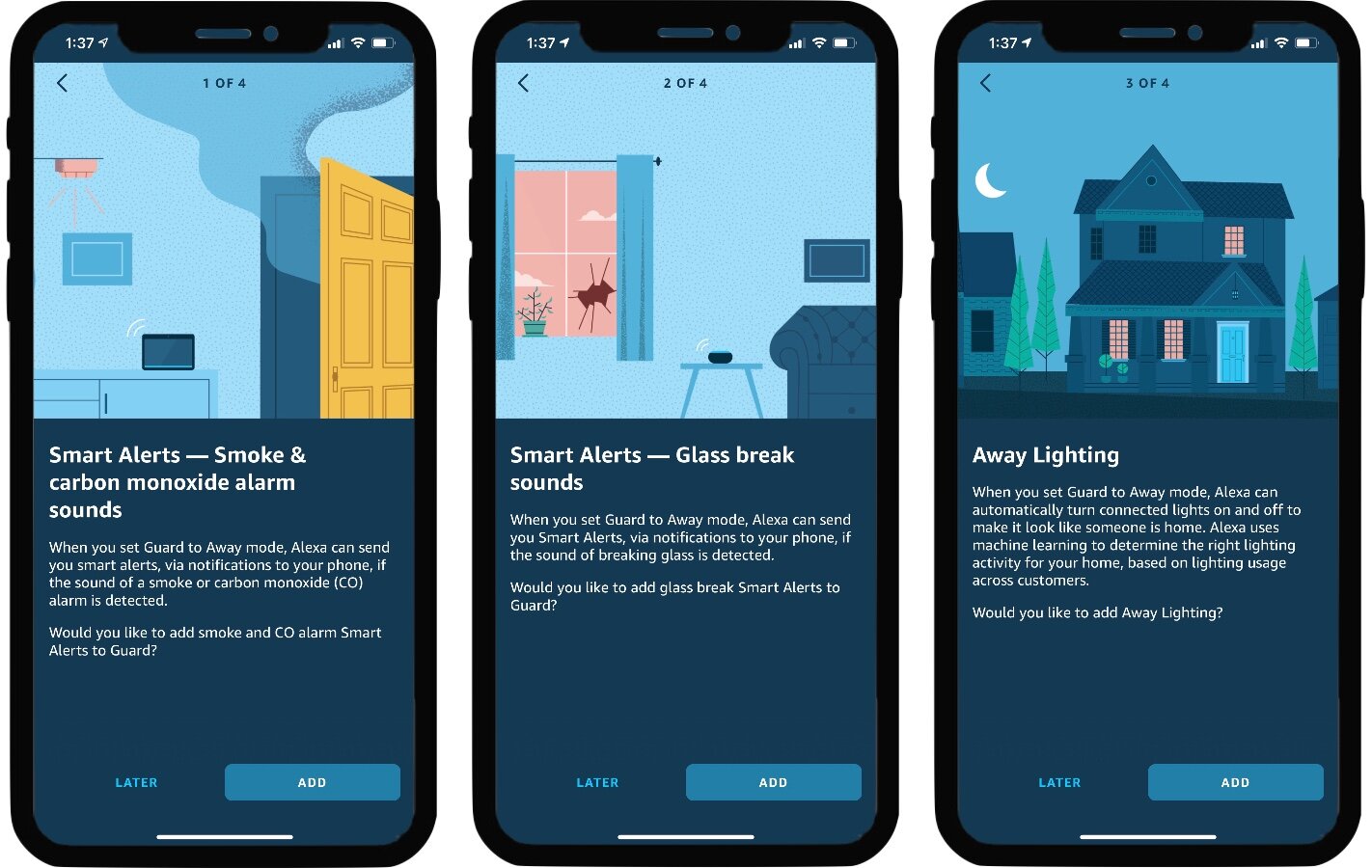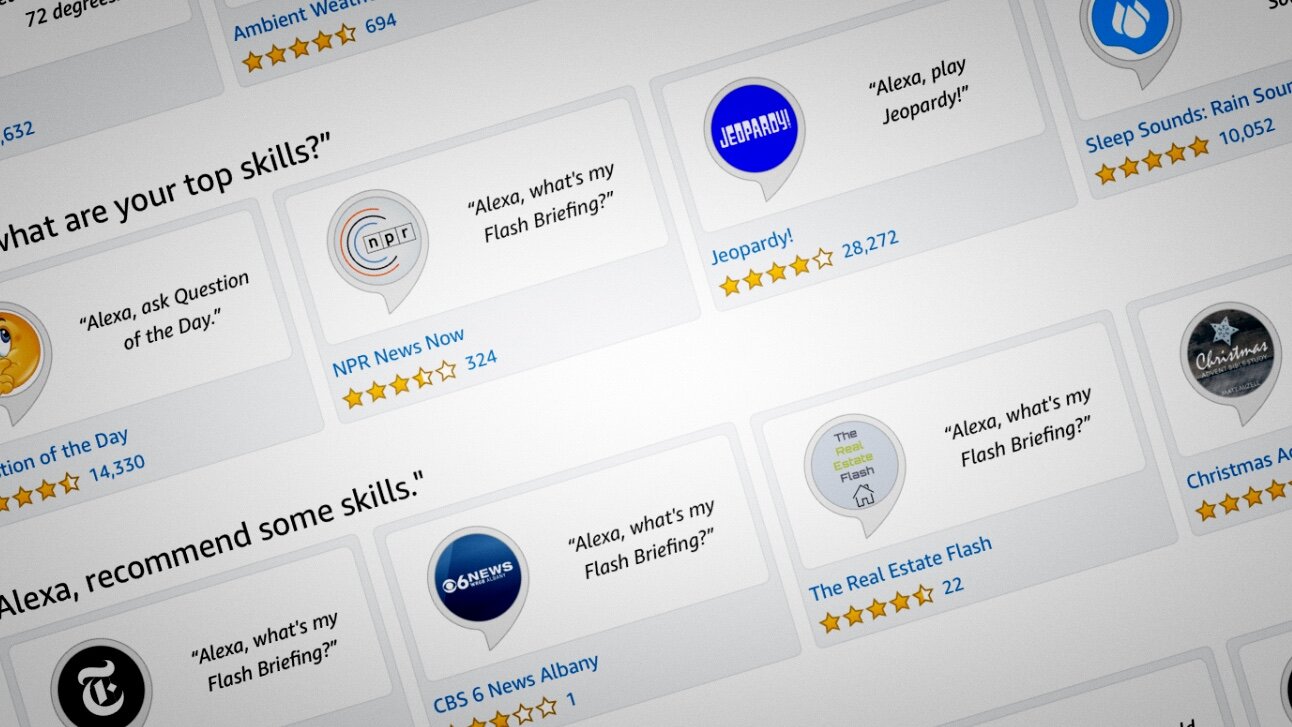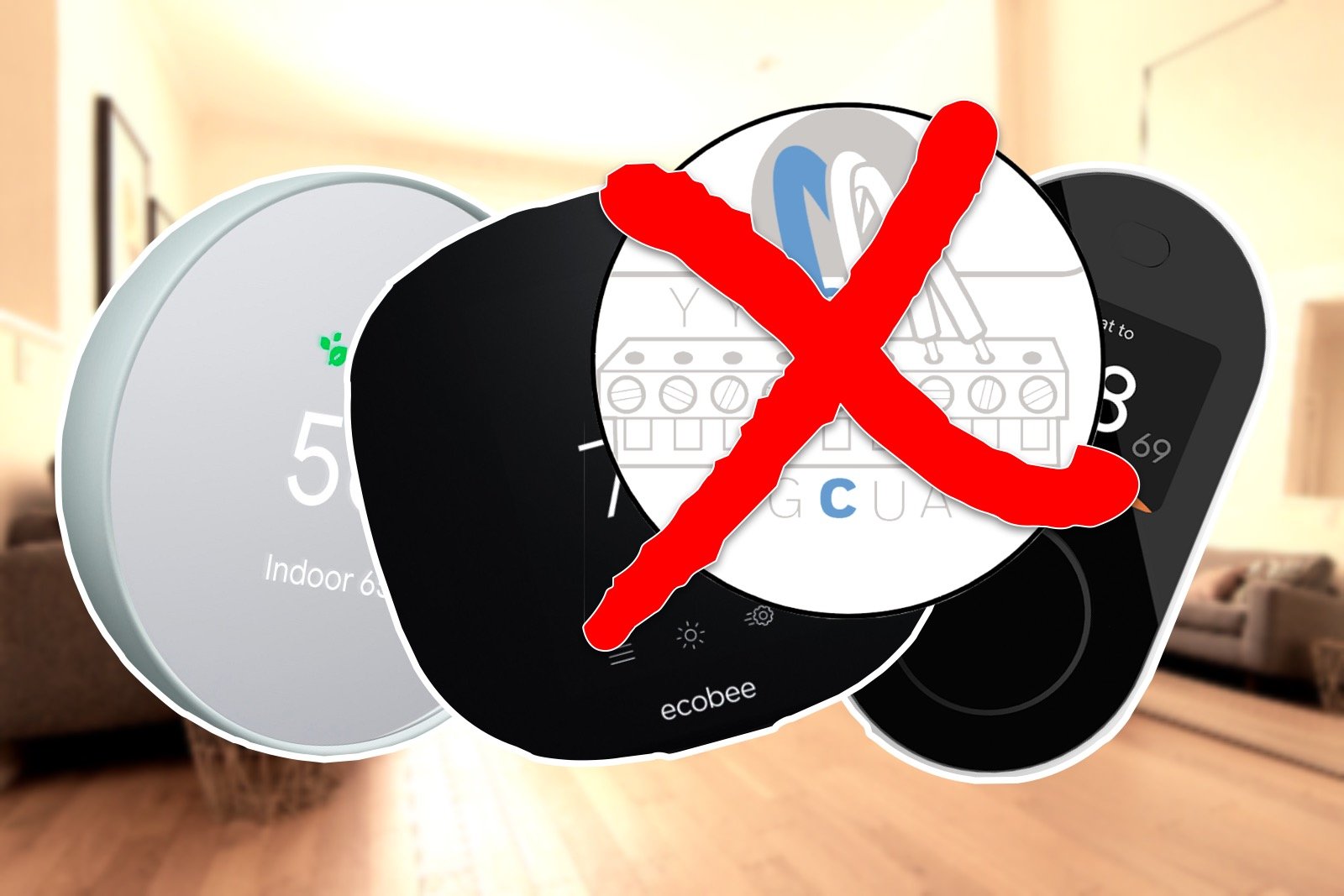Ultimate Guide to Alexa
When you buy through links in this article, I may earn an affiliate commission. Learn More.
Updated: 4 November 2020
What is Alexa?
Alexa is the name of Amazon’s personal digital assistant, or voice assistant service. When Alexa first appeared on the scene via the Amazon Echo, Amazon took the other big tech players by surprise and started a whole new category of smart devices, the smart speaker.
While Google and Apple already had voice assistants on their smart phones, the idea of a smart speaker was new, and began the push into what is called ‘ambient computing’; The perpetual presence of digital assistants in the environment, rather than having to carry an explicit device around (just like Star Trek).
Alexa lead the way in voice assistant features for some time, and while Google has come back strongly, Amazon still enjoys a dominant market position inside the home in a growing range of Amazon devices, as well as third party products and services.
Out of the box Alexa has a broad range of capabilities, including reading news and ebooks, playing music from various streaming services, answering questions, making calls and sending messages, controlling smart home devices, and of course, buying stuff from Amazon.
New features are being added constantly, which are bolstered by a huge range of third party skills enabled by Alexa’s open skills framework. You can even make your own using Amazon’s new Alexa Skills Blueprints.
Like other voice assistants, Alexa uses Machine Deep Learning to understand and process voice commands in the cloud. As such it’s worth keeping in mind the privacy implications of using such a device. Amazon has been making overtures to their customers about increasing their focus on privacy, and do have features in place to ease some of the concerns such as being able to review and delete voice recordings.
Contents
The Alexa App
The first port of call when getting started with Alexa is the smart phone app. Alexa provides a great amount of control using voice alone, but there are a number of key things that require the app to perform, particularly when it comes to smart home configuration. The app also provides a great way to discover what you can do with Alexa, and see all of your various lists, reminders, settings and so forth in one place.
See more about Using the Alexa app in our short primer.
Core Alexa Features
Core features are those that are provided by Alexa out-of-the-box, or without the need to install any skills. Alexa offers a huge range of voice commands to provide answers to questions, access entertainment, perform tasks, and yes, control smart devices. Smart devices aside, there are many individual commands for Alexa’s own built-in functionality and we can get a good sense of the scope of these by summarizing the various categories, and then look at some more specific features.
Information
General Information including personalized news updates, current and forecast weather, and sports info.
Translations in over 50 languages (you can ask Alexa which ones)
Traffic updates, but only for your daily commute. You have to set up and save the start and end points in the app first
Questions and answers; the usual general queries that people expect to be able to ask a voice assistant. Alexa will source answers from various sources, including Wikipedia and Wolfram Alpha.
Local Search, using Yelp Alexa can answer questions about local businesses and movie times.
Entertainment
Stream Music from a variety of services, including Amazon Music, Apple Music, Spotify, Pandora, SiriusXM, and iHeartRadio. You can set up your various music service accounts and configure you preferred default in the app.
Games and Jokes are available by asking Alexa for them.
Read Books. Alexa can read your Kindle books to you, or play audio books on Audible.
Movies and Videos can be played on a smart screen device, or a Fire TV device in a similar manner to music streaming.
Productivity
Alarms and Timers are an obvious one common to all smart assistants. You can run multiple named timers, specify a song to use for an alarm, and check on how much time is left with voice commands.
Calendars can be linked via the app to Google, Apple, or Microsoft mail services. You can then ask Alexa for information on your schedule or specific appointments.
You can set Reminders by time interval or date.
Create multiple lists and add items by voice, which can also be accessed via the Alexa app or various third party to-do apps.
Communication
Alexa now supports several communication features.
Drop In allows you to connect from your phone remotely to specified Echo devices, and will allow you to listen to whats going on and talk to anyone at home like an intercom. Echo devices will change color to indicate a drop in is taking place. Friends and Family can be granted Drop In permission if you like.
Announcements is a bit different, in that it allows you to broadcast to all devices in the home to let the family know something is happening, like dinner is ready or you’re on the way home now.
Calling is now available between Echo devices, Skype, Zoom, Chime, and to regular phone numbers in select countries. You’ll need to sync your contacts in the app to enable this. Group voice and video calls (with a suitable smart screen device) can be initiated with up to 8 participants.
Shopping
Alexa can order Amazon products by voice, and can give you updates on your order statuses. You can also ask questions about products such as price, specials deals, or what the best item is in a category.
If you have 1-Click ordering enabled on Amazon, you can ask “Alexa, order tissues on amazon prime” and the order will be processed and shipped automatically. You can then use “re-order” instead of order to get Alexa to suggest items from your previous purchases.
Alternatively, you can have items added to your cart without completing the purchase, which you can then do later. Just say something like “Alexa, add Oreos to my cart”.
You have up to 30 minutes after ordering to cancel, which you can simply do with “Alexa, cancel my order”
Smart Home
Thanks to Alexa’s skills framework, it’s comparatively easy for device makers to add voice command support for their products. As such, Alexa enjoys the broadest range of device compatibility of any voice assistant. The available voice commands are limited to what the device maker provides in their skill, though, and these can sometimes feel a bit clunky.
Amazon has been expanding Alexa’s smart home capabilities by adding smart home technologies into their Echo devices, such as Zigbee, and soon Ring’s smart lighting and security system to avoid the need for a separate hub device.
FreeTime
Amazon has been adding better controls for parents over their kids use of Alexa. The base FreeTime feature can be enabled on a per device basis in the app, and allows parents to set time limits, content filtering, limit smart home controls, and define explicit permissions for communication features.
FreeTime Unlimited is an expanded service which comes with a small monthly fee. For that fee you can access to a large range of kid-friendly books, games, apps and TV shows from top brands. This content can be accessed on Echo devices and through the app, so it provides access on a wide variety of mobile devices and tablets as well.
With multiple voice profiles for family members enabled, Alexa is able to identify children and can adjust it’s responses for the age of the user as appropriate.
Wake Words
Alexa can be configured to use a few different trigger words, not just “Alexa”. You can also choose from “Amazon”, “Echo”, or “Computer”. All of these are single word phrases, which is both more convenient and natural to use, and also much easier to trigger by accident than the two word phrase used by the competition. Other sounds can also be used to trigger certain actions, such as dog barks, or crying babies. These need to be configured specifically.
Multi-step requests
Alexa supports some ability to handle multiple commands at once. A common example is to play a song from a specific service at a specific volume. You can also use this to add multiple items to a list in one command.
Alexa Guard
This is a neat feature that allows you Echo devices to listen for signs of trouble, such as breaking glass and smoke alarms. It will also integrate with alarm system from Ring and ADT to trigger them and notify you of an event. Additionally it can be used to simulate someone being home by automatically switching on and off you supported smart lights.
In 2020 Amazon announced a new subscription tier called Alexa Guard Plus. This adds a number of enhancements such as increasing the variety of sounds Alexa will listen for that could indicate and intrusion (like doors opening and closing), and the ability to trigger recordings when cameras or sensors are triggered to act as an additional deterrent to a break in. A third party service will be included that provides a hands-free emergency call function that can connect you to emergency services via Alexa capable devices.
It’s activated by telling Alexa you’re going out, which arms the feature so it’s not listening all the time when you’re at home.
Setting up Alexa Guard
Hunches
This is a feature that is intended to make Alexa smarted by initiating actions without being specifically asked. This might sound problematic, but Alexa will learn from typical sequences of manually activated actions first, and check in with you to ensure it made the right call. Not all actions and smart devices will be included in this capability, such as door locks, to ensure higher risk actions don’t cause any problems for owners.
Alexa Care Hub
This interesting feature is designed for those caring for the elderly or infirm, but not living in the same home. The idea is that two Alexa accounts can be linked, with one having access to the activity of the other. This doesn’t mean listening in to details, but rather provides the ability for the vulnerable person’s account to send notifications to the carer to ensure they are up and about, and going about their normal activities.
It’s a kind of remote monitor that allows for incidents to be detected early, and the carer to be able to respond while preserving the other person’s dignity. An invitation has to be explicitly sent from the person to be cared for before anything can be set up.
Alexa Commands
Alexa has an enormous and growing list of voice commands that it recognizes. Listing them all would be…impractical. Amazon has put together a couple of pretty extensive pages to get you started, though. There seem to be two pages with some variations in sections covered.
Check out this list of basics, settings, fun stuff, music, radio, podcast and shopping commands.
Check out this one for a similar list, but with a large selection of productivity commands instead of shopping.
As an Alexa user, you’ll receive a weekly email from Amazon listing the new things you can try as well.
Additionally, the Amazon developers like to have fun with these and have included quite a few easter eggs, often referencing pop culture sources. Try these ones taken from an easter egg thread on Reddit:
"Alexa, give me an Easter egg."
"Alexa, good morning."
"Alexa, surely you can't be serious."
"Alexa, tell me a joke."
"Alexa, my name is Inigo Montoya."
"Alexa, I want the truth."
"Alexa, party on, Wayne."
"Alexa, show me the money."
"Alexa, what's the first (or second) rule of Fight Club?"
"Alexa, are you SkyNet?"
"Alexa, set phasers to kill."
"Alexa, party time!"
"Alexa. Tea. Earl Grey. Hot."
"Alexa, beam me up."
"Alexa, this is a dead parrot."
"Alexa, don't mention the war."
"Alexa, what is your cunning plan?"
"Alexa, open the pod bay doors."
"Alexa, when am I going to die?"
"Alexa, what is your quest?"
"Alexa, nice to see you, to see you..."
Alexa Skills
Skills are the game changer that enabled Alexa to take the voice assistant market by storm. These are essentially apps for Alexa which add additional functionality in some way, be it new music services, games, productivity features, or integration with other smart devices and online services.
As skills are third party apps developed for Alexa, there are thousands of them now available in the Alexa Skills store. You can enable a new skill by asking Alexa to do it if you know the one you want, otherwise you can look them up and install them through the Alexa smartphone app, or via the store page online.
There’s guaranteed to be something for everyone, but let’s take a quick look at some examples.
In the Audio category you’ll find streaming services such as Apple Music, Radio Disney, Plex, and numerous radio stations, along with a huge range of ambient and relaxation sounds.
All the major news outlets have skills under the News category including, CNN, BBC, Fox, NPR, and thousands of others from around the world.
There’s over 600 weather skills, covering both weather services and weather devices. These include services such as Big Sky, NOAA, AccuWeather, EarthCam, and WindCast.
If health and fitness assistance is your game, there’s 1000 of those too, including WebMD, FitBit, and various guided mediation and workout skills.
The kids are well provided for as well, with Story reading and educational games galore.
Of course, smart home skills are a major feature and broad device compatibility is a big selling point for Alexa. Any device that advertises Alexa compatibility will have a skill in the store, some big players include Philips Hue, LiFX, Ring, Ecobee, Google Nest, SmartThings, Arlo, Sonos, and Harmony.
Smart Home Control with Alexa
Organizing and controlling your smart home devices can be daunting, and Alexa tries to make this a bit easier with several smart home features. It’s not a full smart home platform so, while it has some limitations, these features are primarily designed to enhance Alexa’s understanding of what you want and to provide shortcuts to do common actions with simpler commands.
Groups
Via the Alexa app you can create groups and assign your smart devices to them. This allows you to logically organize your devices so you can refer to them more easily when talking to Alexa. An obvious way to group things is to create groups for each room, but you can also use more abstract groupings such as ‘outside’ or ‘upstairs’ depending on your needs.
Scenes
It’s a fairly common feature in smart home control apps to have preset states for several devices saved under a single name, often these are called scenes, and Alexa is no exception. In this case, though, you can’t use Alexa to create scenes. Instead, the Alexa app can discover scenes created in connected ecosystems where they are supported, such as Philips Hue lights. The relevant skills need to be set up first, otherwise Alexa won’t know how to talk to those devices and apps.
Within the Alexa app, go to Devices > Scenes, then at the bottom of the page tap the Button to “Discover Scenes”.
Routines
Finally, Alexa has the ability to define shortcuts to trigger a bunch of commands at once. These are called Routines, as these grouped commands are likely to be things you do regularly. While groups allow you to perform an action on a group of devices, routines extends this by being able to do different actions on each of a number of devices.
These actions could be things like turning on appliances, dimming some lights and changing the color of others. The triggers for a routine are quite flexible, and can be a voice command, a scheduled time, geo-location based, triggered by a device like a sensor, or associated with the Alexa Guard feature.
Check out our Alexa Automation Guide for the details.
Alexa Supported Smart Devices
There are now a huge number of devices that have some degree of Alexa support. Many of these enabled the kind of voice commands you’d expect for that kinds of device, and some allow for additional functionality on Echo smart displays. Types of devices you can use include:
Security Cameras and Doorbells
Smart Lighting and Switches
Smart Door Locks
Smart Humidifers and Filters
Smart Power Outlets
Handy Tips for Alexa and Echo Devices
Alexa Setup
Setting up your new Alexa enabled device is fairly straight forward. You’ll need an Amazon account, and the Alexa smart phone app installed. You won’t need a new account, just use your existing one, especially if you are a Prime member. There are no ongoing fees for using Alexa, so there’s nothing to worry about on that front.
In the Alexa app, just go to Settings > Add a Device. Select the type of device to add (such as Amazon Echo). Plug in the device and let the app find it.
You’ll need to enter your WiFi details to allow the new device to connect to your network. Note that the Echo will run via the internet, so you can put this on a guest network for better security if you like.
Wait for setup to complete, and you’re good to go.
Multi-Room Audio
Being able to play music simultaneously in multiple rooms is all the rage with speaker manufacturers these days. There are various ways to do it, from the original Sonos system, to Apple’s Airplay 2. Amazon has replicated this pretty well when using Echo devices in multiple rooms.
To set up a speaker group simply go to the Alexa app and tap Devices, then the + in the top right corner. From the list of devices to add is an option called Set Up Multi-Room Music. Create a name for the group, you’ll use this to tell Alexa where to play music. Then select the Echo devices to add. These devices can be in different room groups, and more than one music group if you like.
If you want to set up a pair of Echo devices in stereo, select the Set Up Audio System option instead.
Not all Echo devices are supported for multi-room (the app will tell you if there aren’t any), and it’s not available on third party devices either. You may be able to add Echo devices to third party multi-room speaker set ups though, such as Sonos.
Whisper Mode
Alexa is able to recognize when you are whispering and respond more quietly when this feature is activated. This is great for not disturbing other members of the household. To activate, simply tell Alexa to “Turn on whisper mode”. Whispering to Alexa can get it to switch automatically too, or you can do it via the app under Settings > Account Settings > Alexa Voice Responses.
Conversation Mode
This feature enables a more back-and-forth communication with Alexa to take place, and even allows for multiple human participants. Alexa can be invited to join a conversation by saying “Alexa, join our conversation”.
Connect to IFTTT
If This Then That (IFTTT) is an intermediate service for connecting apps and devices together. It’s a simple framework that takes a single triggering event from one service and sends a single command to another. The services are created by third parties as applets, much the same as Alexa Skills. One such applet is the Alexa applet, which allows you to integrate with devices and services that don’t support Alexa natively.
Set Your Default Music Source
Alexa will default to Amazon Music, naturally, but if you have access to other streaming services you can choose the one to use with having to specify it in your voice commands. In the app just go to Settings > Music. The list of music services you have available will appear, and will depend on what you have installed. You can add new services using the Link New Service link at the top of the list, and below the list is the setting for Default Services. Tap that and then select which service to use for both your music library and you radio stations.
Note that some of these services (like Apple Music) may not be available on third party speakers.
Change Accent
While Alexa naturally supports different languages for different markets, it also supports different English accents as well. While this seems a bit trivial it’s not entirely about the sounds of the voice, it also tells Alexa to use localized settings for things like holidays and differing word usage between regions.
The currently available accents for English are:
US
British
Australian
Canadian
Indian
There are a couple of combined English settings as well, one for English/French Canadians, and one for English/Spanish Americans.
This setting is configurable per device, and is done through Settings > Device Settings. Select the device to change from the list, then go down to Language, then choose from the list.
Guest Access
Using the Alexa Guest Connect feature, you can use your voice profile to log into your Alexa account from any Echo device, so you can access your own playlists and news from your friends house as well.
You can activate this with the voice command “Alexa, connect my guest account”. You’ll need to have set up a voice profile in the Alexa app first, under Settings > Account Settings > Recognized Voices.
Devices With Alexa
While Alexa was initially exclusive to Amazon’s own range of Echo devices, this has been opened up to third parties as well. It’s worth noting, however, that the user experience is not the same between these two categories.
Third party products will generally have a reduced feature set for Alexa and will often not have the same access to streaming services, cannot make calls or use the drop-in feature, and may not support all of Alexa’s smart home capabilities.
Amazon Devices
Echo Flex - A smart speaker in a wall plug, this small device is intended to extend Alexa presence easily to other rooms of the house. Not really a device for playing music, but more a convenience by allowing Alexa to hear your voice commands in rooms more distant from other Alexa speakers. It features a USB port allowing for phone charging, or the addition of the optional nightlight or motion sensor accessories.
Echo Dot - A compact, affordable smart speaker that is good for those locations where space is limited. It comes in a range of fabric colors and can optionally include a digital clock. It also comes with a 3.5mm line out so you can connect it to any existing speakers if you want to boost the sound quality for streaming music.
Echo Dot Kids - This is a special version of the dot that comes in kids colors, has a 2 year warranty, and includes parental controls and filtering out of the box.
Echo - The current version of the original smart speaker, the Echo is a larger version of the Echo Spot and includes a woofer for better sound quality, and now includes a ZigBee smart home hub, and Z-Wave for direct control of Ring smart lighting products.
Echo Studio - The premium audio version, this one has a tweeter, 3 mid range speakers and a woofer, and throws in Dolby Atmos support to boot. The Studio also features dynamic tuning, allowing it to analyze the acoustics of the room and automatically adjust it’s playback for optimal sound quality. The same ZigBee smart home hub is included as with the Plus.
Echo Input - If you already have a good sound system, but want to have Alexa too, this device does the job. It’s not a speaker, but simply the microphone and Alexa connection required to add Alexa capability to any speaker. It connects to your existing speakers via 3.5mm audio jack or Bluetooth.
Echo Show 5 - A 5.5” smart touch display and speaker, this device extends Alexa’s abilities by allowing you to view movies, make video calls, and access compatible security camera video feeds.
Echo Show 8 - A larger 8” version of the smart touch display is good for video, but also helps with other tasks, such as displaying step-by-step recipes, calendar details, and todo lists.
Echo Show - This is the original size of the Show at 10”. With all the capabilities of the Echo Show 8, plus a ZigBee smart home hub and higher quality speakers built in as well.
Echo Show 10 - Building on the Echo Show, this one has a high end 10.1” touch screen and adds a premium directional speaker array in a raised stand, and adds a 13MP auto-framing camera for video calls that can double as a security camera when you’re away. As with the other smart displays, the Zigbee hub and other features are also present.
Fire TV Cube - This new variant of the Fire TV adds native voice control for all your normal Alexa features plus control of the your TV itself, as well as other IR controlled devices. It can stream video up to 4K HDR 10+, and include Dolby Atmos and Dolby Vision. A large range of streaming services are available to view via the Cube, depending on your region.
Third Party Devices
There are a lot of devices with Alexa featured on board now, but this is a list of some of the best and most interesting third party devices.
Bose Home Speaker 500 - A room speaker with broad compatibility, this one features an 8 microphone array for superior voice pickup, and includes support for Google Assistant and Apple’s Airplay 2 streaming tech as well.
Polk Audio Command Soundbar - This sound bar comes with a wireless subwoofer and support Dolby DTS surround, HDMI 2.0, and optical inputs.
Sonos One - A good choice if you want to leverage Sonos’ legendary multi room audio system, and includes support for Apple Airplay 2.
Sonos Beam - A compact, affordable sound bar for easy setup of enhanced sound from any TV, with the option of 3.1 and 5.1 surround packages.
Marshall Stanmore II - A hefty room speaker with than retro rock vibe. This one features analog audio controls, two 15W tweeters and as 50W sub.
Harmon Kardon Allure - For a more futuristic look, this glowing domed speaker features 3 tweeters and a sub, and a 4 microphone array for improved voice pickup.
Ultimate Ears BLAST - For something a bit different, the BLAST range is portable and water proof. With 12 hours of battery life and five colors to choose from it’s a solution for your outdoor entertaining needs.
Sonos Move - Not to be out done, Sonos has an outdoor portable speaker as well. Similar to the BLAST it features WiFi and Bluetooth connectivity, IP56 water resistance and up to 11 hours battery life.
Ecobee Switch+ - For another take on built in ambient computing, this smart light switch has Alexa built in to provide voice control from any room in the house. It also packs temperature, ambient light and motion sensors to give you expanded automation capabilities.
Ecobee Thermostat 4 - Another logical place to provide smart assistant functionality is the thermostat. It’s already right there on the wall, so this device adds Alexa as well. It’s also compatible with SmartThings, Google Home, IFTTT and HomeKit for smart home control, and supports all kinds of heating and cooling systems.
Garmin Speak Plus - Stepping out of the home, this Garmin dash cam includes voice control for the road. You can use voice to access calendar, weather and to-do lists, and to ask for turn-by-turn directions using the Garmin map data. The dash cam also provides driver assist features including forward collision and lane departure warnings.
Ellipsis Smart Speaker Plug - This is essentially an Echo Dot that plugs right into the wall socket. With similar sound output to the dot (they claim it’s better, but that’s subjective) you can link up to 8 of these to form a super simple multi-room sound system and add Alexa functionality to multiple rooms in the house without the cable clutter normally required.
OneLink Safe & Sound - How about combining an Alexa smart speaker with a smoke alarm? This device does just that, creating a ceiling mounted room speaker anywhere you have a smoke alarm, or need one added. From home safety stalwart First Alert, you get smoke and carbon monoxide detectors with voice alerts to tell you exactly where the alert has been detected. It combines with other hard wired smoke detectors to provide an integrated alert system with smartphone notifications, and it’s even AirPlay 2 enabled, so you can use it with iOS devices for music streaming as well as with Alexa.
Leviton Decora Smart WiFi Voice Dimmer - Another smart switch with dimmer functionality is this one from Leviton. It needs a nuetral wire, but provides Alexa right on the wall to simply cabling, and is compatible with Google Home and IFTTT as well. It supports dimmable LEDS up to 300W load, and can handle 3 way switch arrangements.